AWS CloudWatchLogs

Version: 1.3
Updated: Nov 03, 2025
Interact with AWS CloudWatch through Groups, Streams, Metric Filters, and Retention Policies.
Actions
- Describe Log Groups (Enrichment) - Lists the specified log groups.
- Describe Log Streams (Enrichment) - Lists the specified log groups.
- Describe Metric Filter (Enrichment) -Lists the specified metric filters.
- Filter Log Events (Enrichment) - Lists log events from the specified log group.
- Create Log Group (Containment) - Creates a log group with the specified name.
- Create Log Stream (Containment) - Creates a log stream for the specified log group.
- Put Log Events (Containment) - Uploads a batch of log events to the specified log stream.
- Put Metric Filter (Containment) - Creates or updates a metric filter and associates it with the specified log group.
- Put Retention Policy (Containment) - Sets the retention of the specified log group.
- Delete Log Group (Containment) - Deletes the specified log group and permanently deletes all the archived log events associated with the log group.
- Delete Log Stream (Containment) - Deletes the specified log stream and permanently deletes all the archived log events associated with the log stream.
- Delete Metric Filter (Containment) - Deletes the specified metric filter.
External Libraries
Configure AWS CloudWatch Logs in Automation Service and Cloud SOAR
Before you can use this automation integration, you must configure its authentication settings so that the product you're integrating with can communicate with Sumo Logic. For general guidance, see Configure Authentication for Automation Integrations.
How to open the integration's configuration dialog
- Access App Central and install the integration. (You can configure at installation, or after installation with the following steps.)
- Go to the Integrations page.
Classic UI. In the main Sumo Logic menu, select Automation and then select Integrations in the left nav bar.
New UI. In the main Sumo Logic menu, select Automation > Integrations. You can also click the Go To... menu at the top of the screen and select Integrations. - Select the installed integration.
- Hover over the resource name and click the Edit button that appears.

In the configuration dialog, enter information from the product you're integrating with. When done, click TEST to test the configuration, and click SAVE to save the configuration:
-
Label. Enter the name you want to use for the resource.
-
Access Key ID. Enter an AWS access key ID to provide authentication. (Although AWS recommends using IAM roles with temporary security credentials instead of access keys.)
-
Secret Access Key. Enter the secret access key associated with the access key ID.
-
AWS Region. Enter your AWS region.
- URL. Enter your AWS CloudWatch Logs URL, for example,
logs.us-east-1.amazonaws.com. -
Automation Engine. Select Cloud execution for this certified integration. Select a bridge option only for a custom integration. See Cloud or Bridge execution.
-
Proxy Options. Select whether to use a proxy. (Applies only if the automation engine uses a bridge instead of cloud execution.)
- Use no proxy. Communication runs on the bridge and does not use a proxy.
- Use default proxy. Use the default proxy for the bridge set up as described in Using a proxy.
- Use different proxy. Use your own proxy service. Provide the proxy URL and port number.
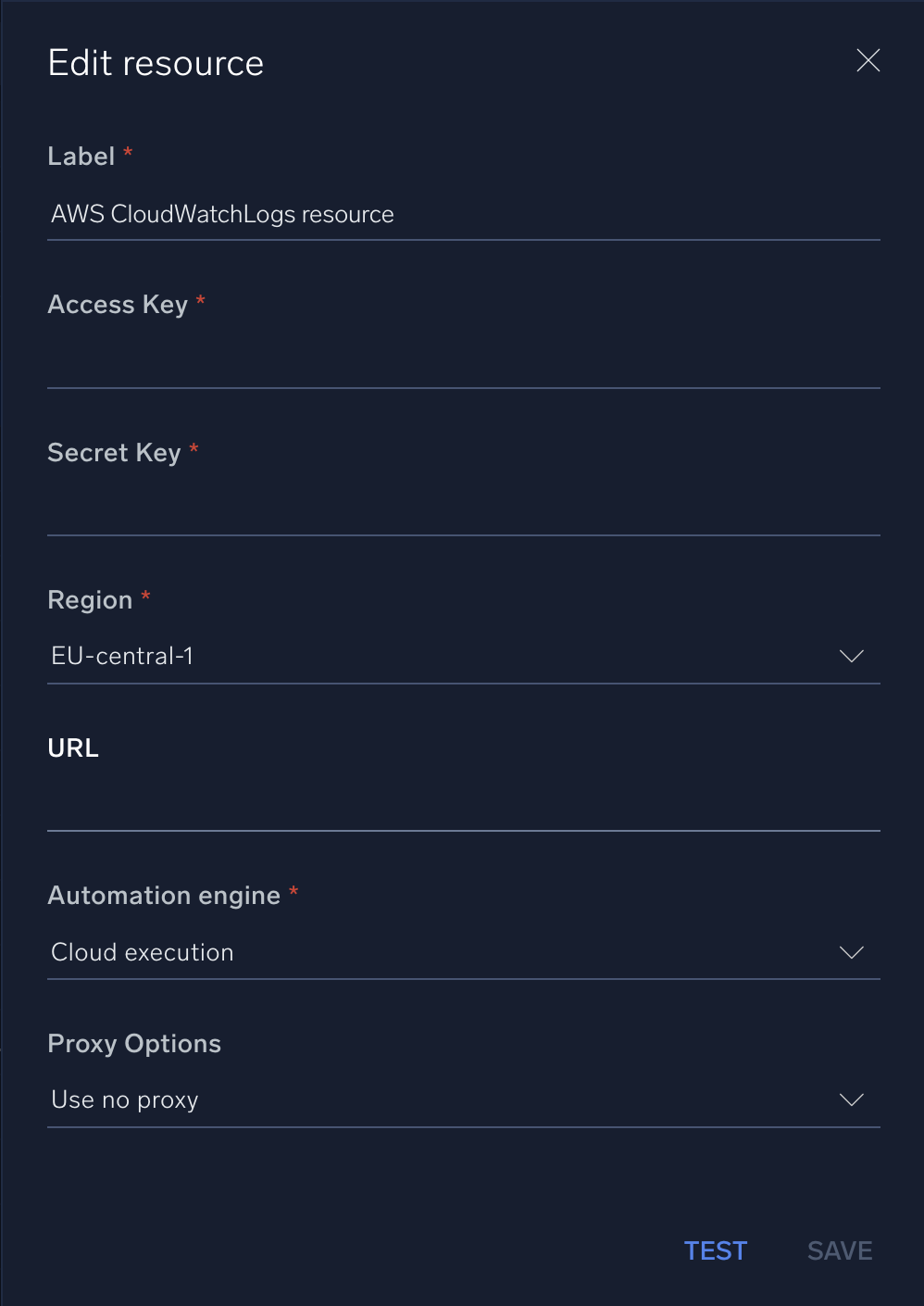
For configuration information specific to AWS integrations, see the AWS integrations section.
For information about AWS CloudWatch Logs, see CloudWatch Logs documentation.
Change Log
- October 16, 2019 - First upload
- March 10, 2022 - Logo
- June 15, 2023 (v1.2) - Updated the integration with Environmental Variables
- November 03, 2025 (v1.3) - Updated timestamp parsing to support both legacy and ISO 8601 formats.
- Filter Log Events
- Put Log Events