Cisco Meraki

Version: 1.3
Updated: Oct 24, 2025
Perform a wide variety of actions within the Cisco Meraki ecosystem.
Actions
- Get Client (Enrichment) - Retrieve client details connected to a specific device.
- Get Client Policy (Enrichment) - Fetch the policy configuration for a specific client.
- Get Device Detail (Enrichment) - Retrieve detailed information about a specific device.
- Get Device Statuses (Enrichment) - Get the operational statuses of all devices in an organization.
- Get Device Uplink (Enrichment) - Retrieve uplink connection details for a specific device.
- Get Group Policies (Enrichment) - List all group policies configured in a network.
- Get Network Detail (Enrichment) - Retrieve detailed configuration and metadata of a specific network.
- Get Organization Devices (Enrichment) - List devices for the specified organization.
- Get Network List (Enrichment) - Retrieve a list of all networks within an organization.
- Get Network Traffic Status (Enrichment) - Get traffic analytics for a specified network.
- Get SSID Detail (Enrichment) - Retrieve configuration details of a specific SSID.
- Get SSIDs (Enrichment) - List all SSIDs configured under a given network.
- Get Static Route Detail (Enrichment) - Retrieve detailed configuration of a specific static route.
- Get Static Routes (Enrichment) - List all static routes configured in a network.
- Get VLAN Detail (Enrichment) - Get detailed configuration of a specific VLAN.
- Get VLANS (Enrichment) - List all VLANs configured in a network.
- Get VPN FW Rules (Enrichment) - Retrieve the current VPN firewall rules for an organization.
- Get VPN Settings (Enrichment) - Retrieve site-to-site VPN settings for a specific network.
- List Clients (Enrichment) - List all client devices connected to a given network or device.
- List Organizations (Enrichment) - Retrieve a list of organizations accessible with the provided API key.
- Add Static Route (Containment) - Create and add a new static route in a specified network.
- Update Client Policy (Containment) - Modify the policy applied to a specific client.
- Update Device (Containment) - Update properties such as name, location, or tags of a device.
- Update Static Route (Containment) - Modify an existing static route configuration.
- Update VPN Rules Of MX Network (Containment) - Update VPN firewall rule sets at the organization level.
- Update VPN Settings (Containment) - Update site-to-site VPN configuration (mode, hubs, and subnets).
- Wipe Devices (Containment) - Remotely wipe one or more devices managed via Systems Manager (SM).
Configure Cisco Meraki in Automation Service and Cloud SOAR
Before you can use this automation integration, you must configure its authentication settings so that the product you're integrating with can communicate with Sumo Logic. For general guidance, see Configure Authentication for Automation Integrations.
How to open the integration's configuration dialog
- Access App Central and install the integration. (You can configure at installation, or after installation with the following steps.)
- Go to the Integrations page.
Classic UI. In the main Sumo Logic menu, select Automation and then select Integrations in the left nav bar.
New UI. In the main Sumo Logic menu, select Automation > Integrations. You can also click the Go To... menu at the top of the screen and select Integrations. - Select the installed integration.
- Hover over the resource name and click the Edit button that appears.

In the configuration dialog, enter information from the product you're integrating with. When done, click TEST to test the configuration, and click SAVE to save the configuration:
-
Label. Enter the name you want to use for the resource.
-
API Key. Enter a Cisco Meraki API key.
-
Automation Engine. Select Cloud execution for this certified integration. Select a bridge option only for a custom integration. See Cloud or Bridge execution.
-
Proxy Options. Select whether to use a proxy. (Applies only if the automation engine uses a bridge instead of cloud execution.)
- Use no proxy. Communication runs on the bridge and does not use a proxy.
- Use default proxy. Use the default proxy for the bridge set up as described in Using a proxy.
- Use different proxy. Use your own proxy service. Provide the proxy URL and port number.
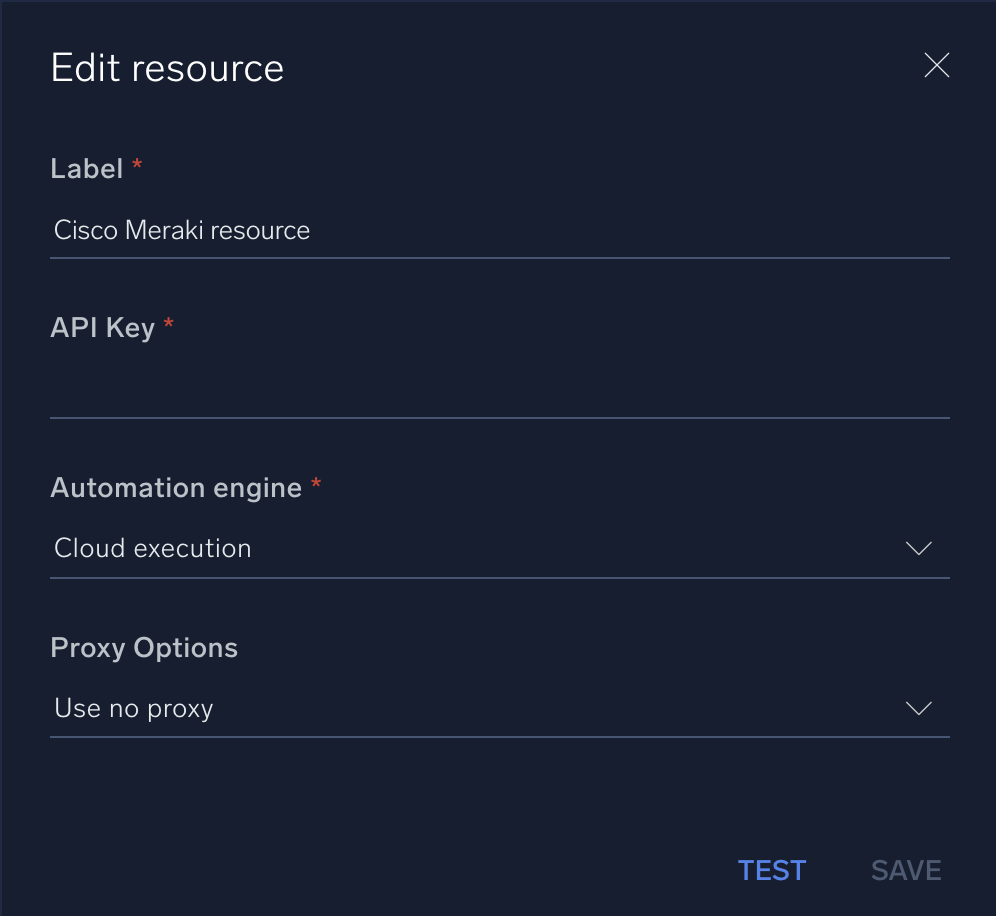
For information about Cisco Meraki, see Cisco Meraki documentation.
Change Log
- February 28, 2019 - First upload
- May 5, 2023 (v1.1) - Integration refactored
- June 26, 2023 (v1.1) - Removed unnecessary empty lines and other little changes
- October 24, 2025 (v1.3) - The Cisco Meraki integration has been fully upgraded to align with the latest Meraki Dashboard API (v1) and SDK (v2.0.3)