CylanceProtect

Version: 1.3
Updated: Mar 4, 2024
Query CylanceProtect, enrich data and contain threats through devices, zones, policies, global lists, and more.
Actions
- Get Device (Enrichment) - Get information regarding the specified device.
- List Device Threats (Enrichment) - List threats for the specified device.
- List Devices (Enrichment) - Get a list of devices.
- Get Global List (Enrichment) - Get a global list for the specified list type ID.
- List Policies (Enrichment) - Get a list of policies.
- Get Policy (Enrichment) - Get information regarding the specified policy.
- Get Threat (Enrichment) - Get threat information for the specified SHA256 hash.
- List Threat Devices (Notification) - Get a list of devices the specified threat has been observed on.
- Get Threat Download URL (Enrichment) - Get the download URL for the specified threat.
- List Threats (Enrichment) - Get a list of threats.
- Get Zone (Enrichment) - Get information regarding the specified zone.
- Get Device Zone (Enrichment) - Get zone for the specified Device.
- List Zones (Enrichment) - Get a list of zones.
- Add to Global List (Containment) - Add the specified hash to a global list.
- Delete from Global List (Containment) - Delete the specified hash from a global list.
- Update Device Threat (Containment) - Update a device threat with the specified information.
CylanceProtect configuration
To retrieve the API Credentials, refer to the following guide.
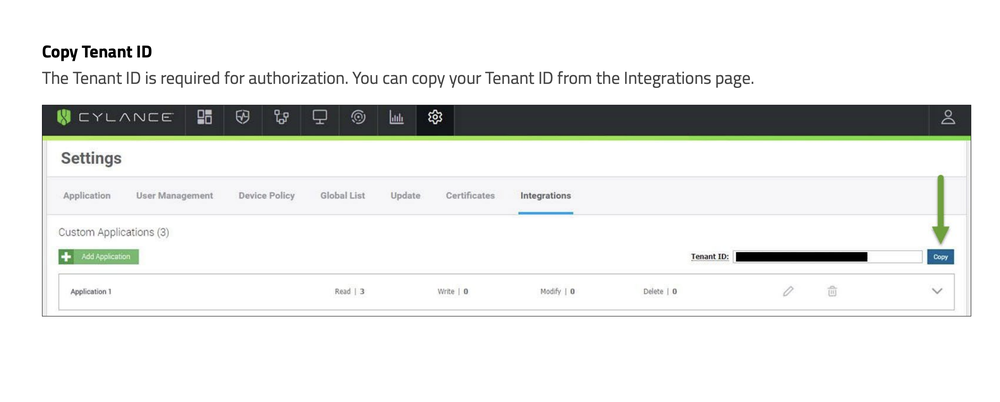
API URL
The Auth API will be accessed via the following base endpoint:
- North America:
https://protectapi.cylance.com/ - US Government:
https://protectapi.us.cylance.com/ - All Other Regions:
https://protectapi-{region-code}.cylance.com/
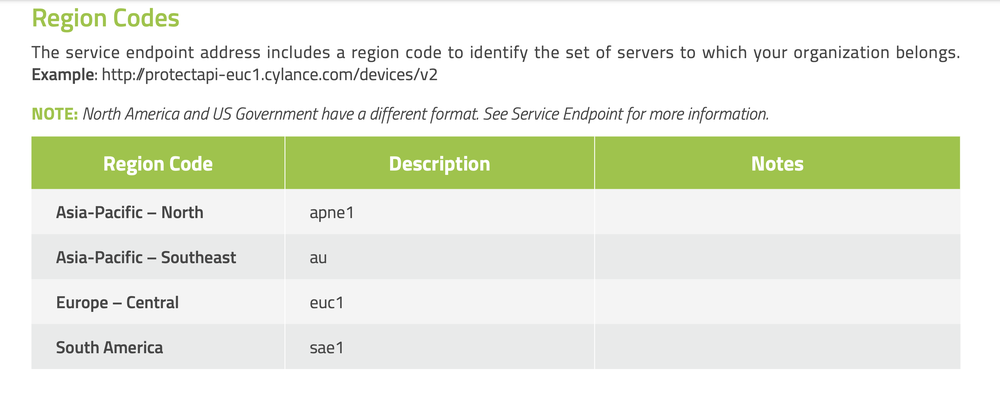
External Libraries
Configure CylanceProtect in Automation Service and Cloud SOAR
Before you can use this automation integration, you must configure its authentication settings so that the product you're integrating with can communicate with Sumo Logic. For general guidance, see Configure Authentication for Automation Integrations.
How to open the integration's configuration dialog
- Access App Central and install the integration. (You can configure at installation, or after installation with the following steps.)
- Go to the Integrations page.
Classic UI. In the main Sumo Logic menu, select Automation and then select Integrations in the left nav bar.
New UI. In the main Sumo Logic menu, select Automation > Integrations. You can also click the Go To... menu at the top of the screen and select Integrations. - Select the installed integration.
- Hover over the resource name and click the Edit button that appears.

In the configuration dialog, enter information from the product you're integrating with. When done, click TEST to test the configuration, and click SAVE to save the configuration:
-
Label. Enter the name you want to use for the resource.
-
API URL. Enter your CylanceProtect API URL, for example,
https://protectapi.cylance.com -
Tenant ID. Enter the CylanceProtect tenant ID you copied earlier.
-
Application ID. Enter your CylanceProtect application ID that you copied earlier.
-
Application Secret. Enter the secret for the application ID.
-
Connection Timeout (s). Set the maximum amount of time the integration will wait for a server's response before terminating the connection. Enter the connection timeout time in seconds (for example,
180). -
Verify Server Certificate. Select to validate the server’s SSL certificate.
-
Automation Engine. Select Cloud execution for this certified integration. Select a bridge option only for a custom integration. See Cloud or Bridge execution.
-
Proxy Options. Select whether to use a proxy. (Applies only if the automation engine uses a bridge instead of cloud execution.)
- Use no proxy. Communication runs on the bridge and does not use a proxy.
- Use default proxy. Use the default proxy for the bridge set up as described in Using a proxy.
- Use different proxy. Use your own proxy service. Provide the proxy URL and port number.
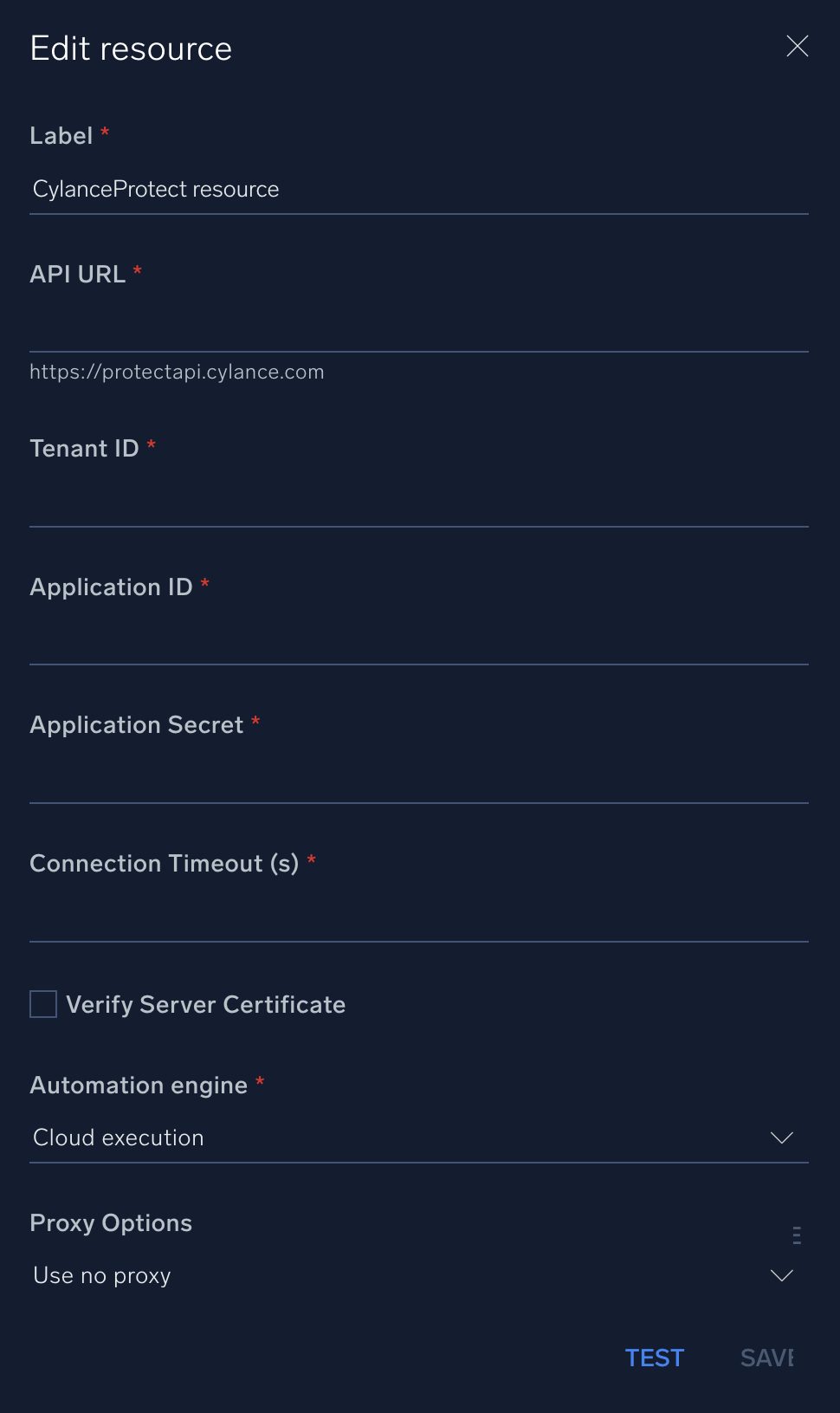
For information about Aurora Endpoint Security (formerly CylanceProtect), see Aurora Endpoint Security documentation.
Change Log
- February 6, 2019 - First upload
- September 6, 2019 - Added link to Cylance Protect external library
- November 3, 2023 (v1.2)
- Updated the integration with Environmental Variables
- Improved error handling
- Removed leading/trailing spaces
- Code Refactored
- The following actions has been renamed
- Get Device Threats to List Device Threats
- Get Devices to List Devices
- Get Policies to List Policies
- Get Threat Devices to List Threat Devices
- Get Threats to List Threats
- Get Zone Devices to Get Device Zone
- Get Zones to List Zones
- March 4, 2024 (v1.3) - Updated code for compatibility with Python 3.12