Forcepoint Web Security
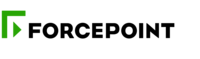
Version: 1.2
Updated: Jul 18, 2023
Forcepoint Web Security is a flexible web protection solution that provides fine-tuned control over your users’ web access, while providing comprehensive protection against web threats such as viruses, malware, data loss, and phishing attacks.
Actions
- Add Managed Category (Containment) - Add API-managed Category.
- Block IP (Containment) - Add IP addresses to an API-managed category.
- Block URL (Containment) - Add URLs to an API-managed category.
- Delete Managed Category (Containment) - Delete API-managed Category.
- Unblock IP (Containment) - Delete IP addresses from an API-managed category.
- Unblock URL (Containment) - Delete URLs from an API-managed category.
- Get System Status (Enrichment) - Get system and transaction status.
- List Block IP (Enrichment) - List IP addresses in an API-managed category.
- List Block URL (Enrichment) - List URLs in an API-managed category.
- List Managed Categories*(Enrichment)* - Lists all API-managed categories.
Configure Forcepoint Web Security in Automation Service and Cloud SOAR
Before you can use this automation integration, you must configure its authentication settings so that the product you're integrating with can communicate with Sumo Logic. For general guidance, see Configure Authentication for Automation Integrations.
How to open the integration's configuration dialog
- Access App Central and install the integration. (You can configure at installation, or after installation with the following steps.)
- Go to the Integrations page.
Classic UI. In the main Sumo Logic menu, select Automation and then select Integrations in the left nav bar.
New UI. In the main Sumo Logic menu, select Automation > Integrations. You can also click the Go To... menu at the top of the screen and select Integrations. - Select the installed integration.
- Hover over the resource name and click the Edit button that appears.

In the configuration dialog, enter information from the product you're integrating with. When done, click TEST to test the configuration, and click SAVE to save the configuration:
-
Label. Enter the name you want to use for the resource.
-
Server URL. Enter your Forcepoint server URL.
-
API Username. Enter the username of a Forcepoint admin user authorized to authenticate the integration.
-
API Password. Enter the password for the admin user.
-
Connection Timeout (s). Set the maximum amount of time the integration will wait for a server's response before terminating the connection. Enter the connection timeout time in seconds (for example,
180). -
Verify Server Certificate. Select to validate the server’s SSL certificate.
-
Automation Engine. Select Cloud execution for this certified integration. Select a bridge option only for a custom integration. See Cloud or Bridge execution.
-
Proxy Options. Select whether to use a proxy. (Applies only if the automation engine uses a bridge instead of cloud execution.)
- Use no proxy. Communication runs on the bridge and does not use a proxy.
- Use default proxy. Use the default proxy for the bridge set up as described in Using a proxy.
- Use different proxy. Use your own proxy service. Provide the proxy URL and port number.
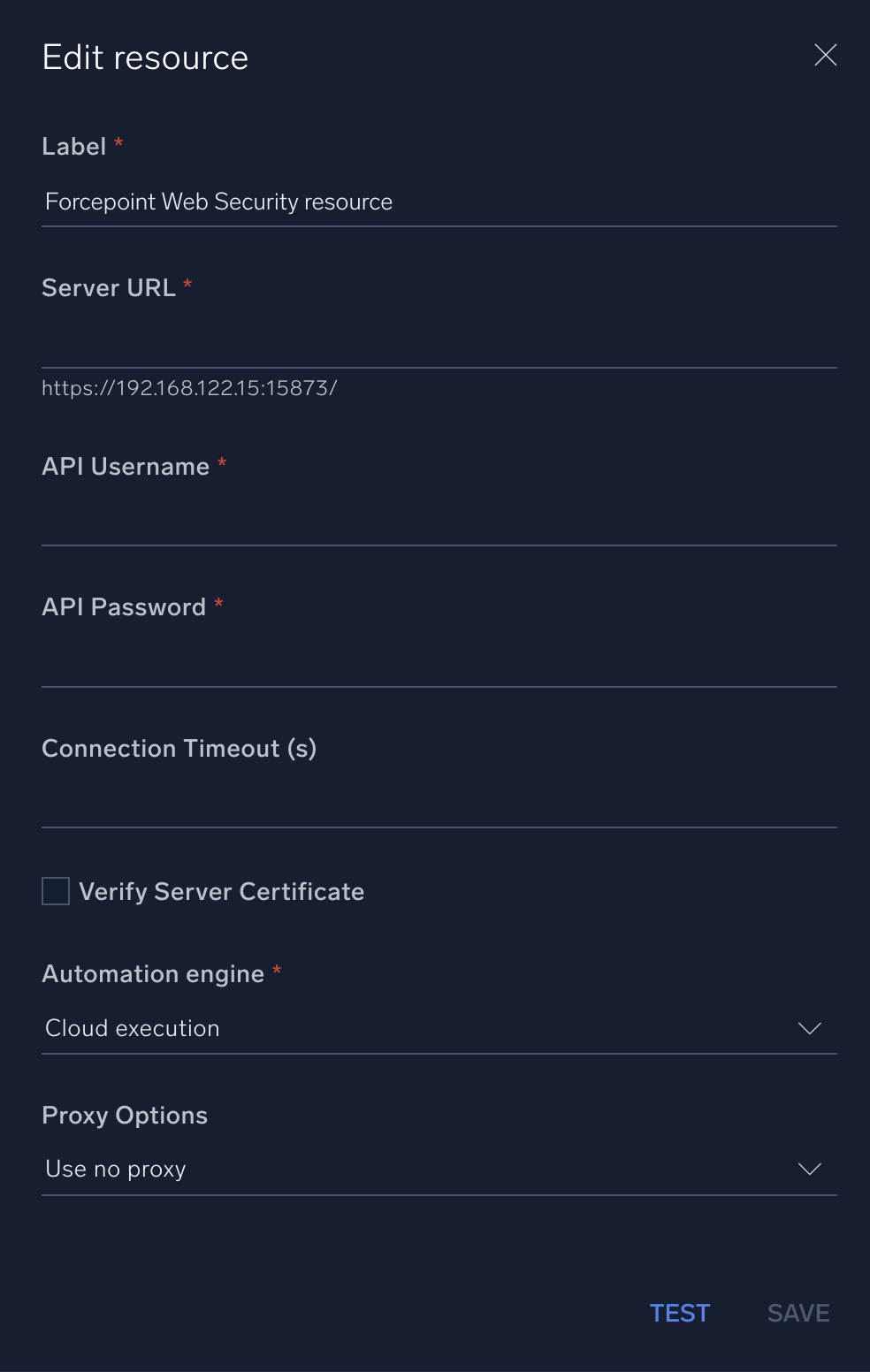
For information about Forcepoint Web Security, see Forcepoint documentation.
Change Log
- April 22, 2021 - First upload
- June 26, 2023 (v1.1) - Updated the integration with Environmental Variables
- July 18, 2023 (v1.2) - Code refactoring