FortiGate

Version: 1.2
Updated: Jul 14, 2023
Work with Addresses, Policies and Services in Fortinet FortiGate.
Actions
- Get Address Groups (Enrichment) - Get a address group.
- Get Addresses (Enrichment) - Get addresses.
- Get Firewall Service (Enrichment) - Get a firewall service.
- Get Policy (Enrichment) - Get a policy.
- Get Service Groups (Enrichment) - Get a service group.
- Create Packet Capture (Enrichment) - Create a new packet capture session.
- Download Stored Packet Capture (Enrichment) - Download a stored packet capture.
- Packet Capture Action (Enrichment) - Interact with a packet capture session (Start/Resume, Restart, Stop, and Delete).
- List Packet Captures (Enrichment) - List all available packet captures.
- List Configured Packet Captures Status (Enrichment) - Gather the status of a packet capture.
- List Interfaces (Enrichment) - List all available interfaces.
- Packet Capture Polling (Enrichment) - Packet capture polling.
- Add Address (Containment) - Add a new IP or FQDN to the address list (required to use address in Address Group).
- Create Address Group (Containment) - Create a new address group.
- Create Firewall Service (Containment) - Create a new firewall service.
- Create Policy (Containment) - Create a new policy.
- Update Address Group (Containment) - Update an address group.
- Update Policy (Containment) - Update a policy.
Configure FortiGate in Automation Service and Cloud SOAR
Before you can use this automation integration, you must configure its authentication settings so that the product you're integrating with can communicate with Sumo Logic. For general guidance, see Configure Authentication for Automation Integrations.
How to open the integration's configuration dialog
- Access App Central and install the integration. (You can configure at installation, or after installation with the following steps.)
- Go to the Integrations page.
Classic UI. In the main Sumo Logic menu, select Automation and then select Integrations in the left nav bar.
New UI. In the main Sumo Logic menu, select Automation > Integrations. You can also click the Go To... menu at the top of the screen and select Integrations. - Select the installed integration.
- Hover over the resource name and click the Edit button that appears.

In the configuration dialog, enter information from the product you're integrating with. When done, click TEST to test the configuration, and click SAVE to save the configuration:
-
Label. Enter the name you want to use for the resource.
-
Server URL. Enter the server URL for your FortiGate instance.
-
Token. Enter a FortiGate token.
-
Connection Timeout (s). Set the maximum amount of time the integration will wait for a server's response before terminating the connection. Enter the connection timeout time in seconds (for example,
180). -
Verify Server Certificate. Select to validate the server’s SSL certificate.
-
Automation Engine. Select Cloud execution for this certified integration. Select a bridge option only for a custom integration. See Cloud or Bridge execution.
-
Proxy Options. Select whether to use a proxy. (Applies only if the automation engine uses a bridge instead of cloud execution.)
- Use no proxy. Communication runs on the bridge and does not use a proxy.
- Use default proxy. Use the default proxy for the bridge set up as described in Using a proxy.
- Use different proxy. Use your own proxy service. Provide the proxy URL and port number.
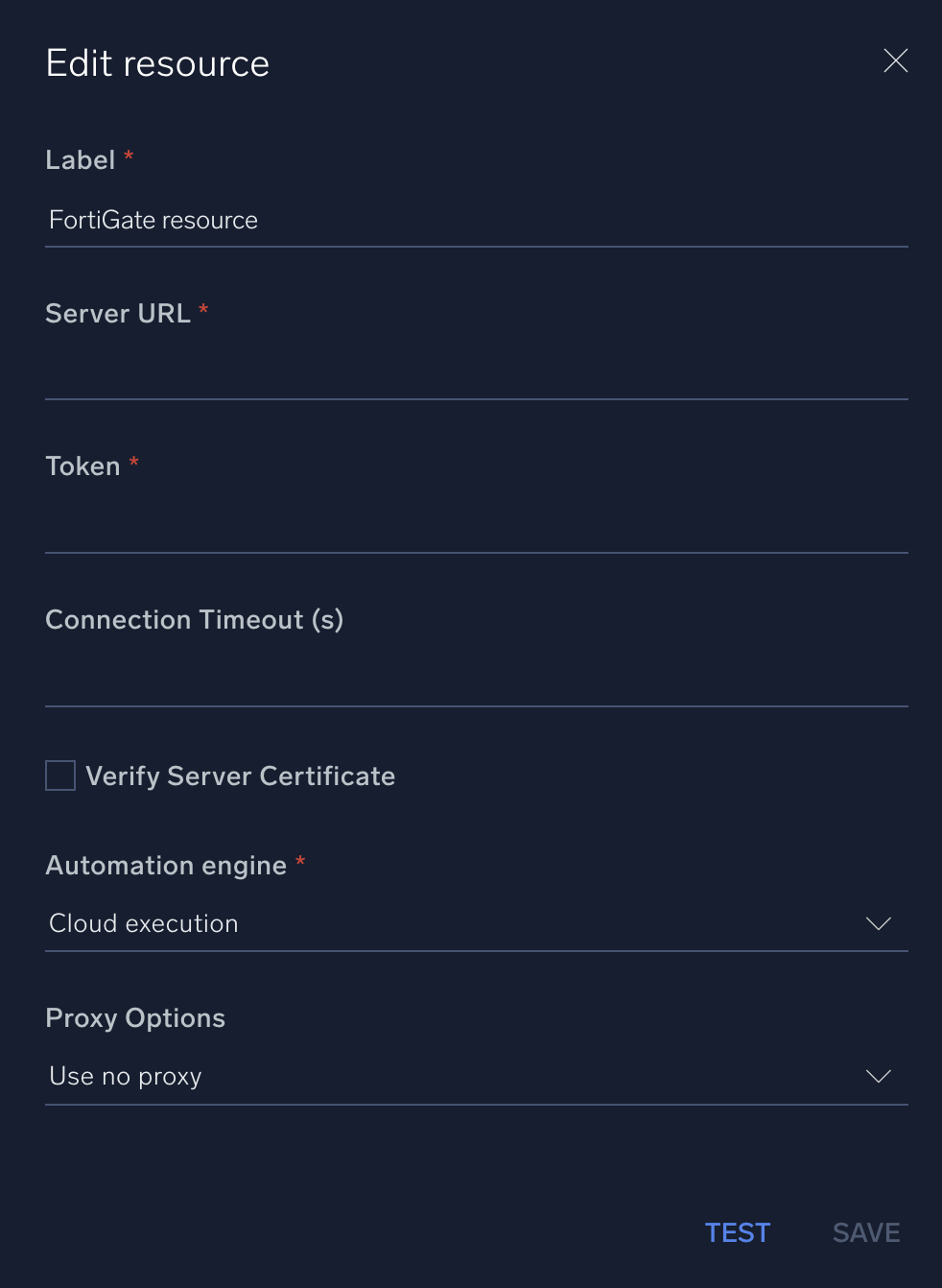
For information about FortiGate, see FortiGate documentation.
Change Log
- January 24, 2019 - First upload
- September 19, 2019 - New actions added
- June 1, 2020 - New actions added
- June 23, 2023 (v1.1) - Updated the integration with Environmental Variables
- July 14, 2023 (v1.2)
- Code refactoring
- Changed fields visibility