Google Cloud IAM
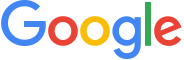
Version: 1.0
Updated: Oct 17, 2025
Identity and Access Management (IAM) lets you create and manage permissions for Google Cloud resources.
Actions
- Add Member to Role (Containment) - Adds new members to the specified role (and keeps existing ones intact).
- Delete Service Account Key (Containment) - Permanently remove an unused or compromised service account key to prevent unauthorized access.
- Get Role (Enrichment) - Get Role returns details of a specific IAM role such as its title, permissions, and description.
- Get Service Account Keys (Enrichment) - Retrieve metadata about keys associated with a service account to audit active credentials and detect old or unused keys.
- List Policies (Enrichment) - View IAM policies that define who has what access to your GCP resources.
- List Role Bindings (Enrichment) - To simplify and extract just the role-to-member relationships from the IAM policy for quick inspection or audits.
- List Roles (Enrichment) - Retrieve all predefined (Google-managed) and custom (project-level) IAM roles available in Google Cloud.
- Remove Member from Role (Containment) - Revoke a user’s or service account’s access to a specific IAM role.
- Set Policy (Containment) - Safely update or modify IAM policies to add or remove access permissions.
- List Service Accounts (Enrichment) - List all service accounts created in a project to maintain an inventory and identify unused identities.
Google Cloud IAM configuration
Our Google Cloud IAM integration support two types of authentication, Service Account and WIF (Workload Identity Federation). We recommend using WIF since it is more secure and easier to manage. For more information, see Workload Identity Federation.
Required AWS details from Sumo Logic
To configure the Google Cloud IAM integration using WIF authentication, you need the following AWS details from Sumo Logic. These details are essential for setting up the Workload Identity Federation (WIF) credentials in Google Workspace:
- Deployment name is the unique name of your Sumo Logic deployment, for example,
dub,fra, etc. - Sumo Logic AWS account ID:
926226587429 - Sumo Logic AWS role:
<deployment_name>-csoar-automation-gcpiam - Sumo Logic AWS Lambda function:
<deployment_name>-csoar-automation-gcpiam - Full ARN:
arn:aws:sts::926226587429:assumed-role/<deployment_name>-csoar-automation-gcpiam/<deployment_name>-csoar-automation-gcpiam
Workload Identity Federation (WIF) authentication
To create WIF credentials in Google Workspace needed to configure the Google Cloud IAM integration, follow these steps:
- Log in to the Google Cloud portal.
- Select a Google Cloud project (or create a new one).
- Go to the API&Services
- In the same page click on ENABLED API AND SERVICES and search for Cloud Resource Manager API, IAM Service Account Credentials API, Identity and Access Management (IAM) API, Security Token Service API and enable it all.
- Go to the IAM & Admin > Service Accounts page.
- Click CREATE SERVICE ACCOUNT Service Account is required to access the Google Cloud IAM.
- While creating the service account, in Permissions add the role Service Account Token Creator and click on DONE.
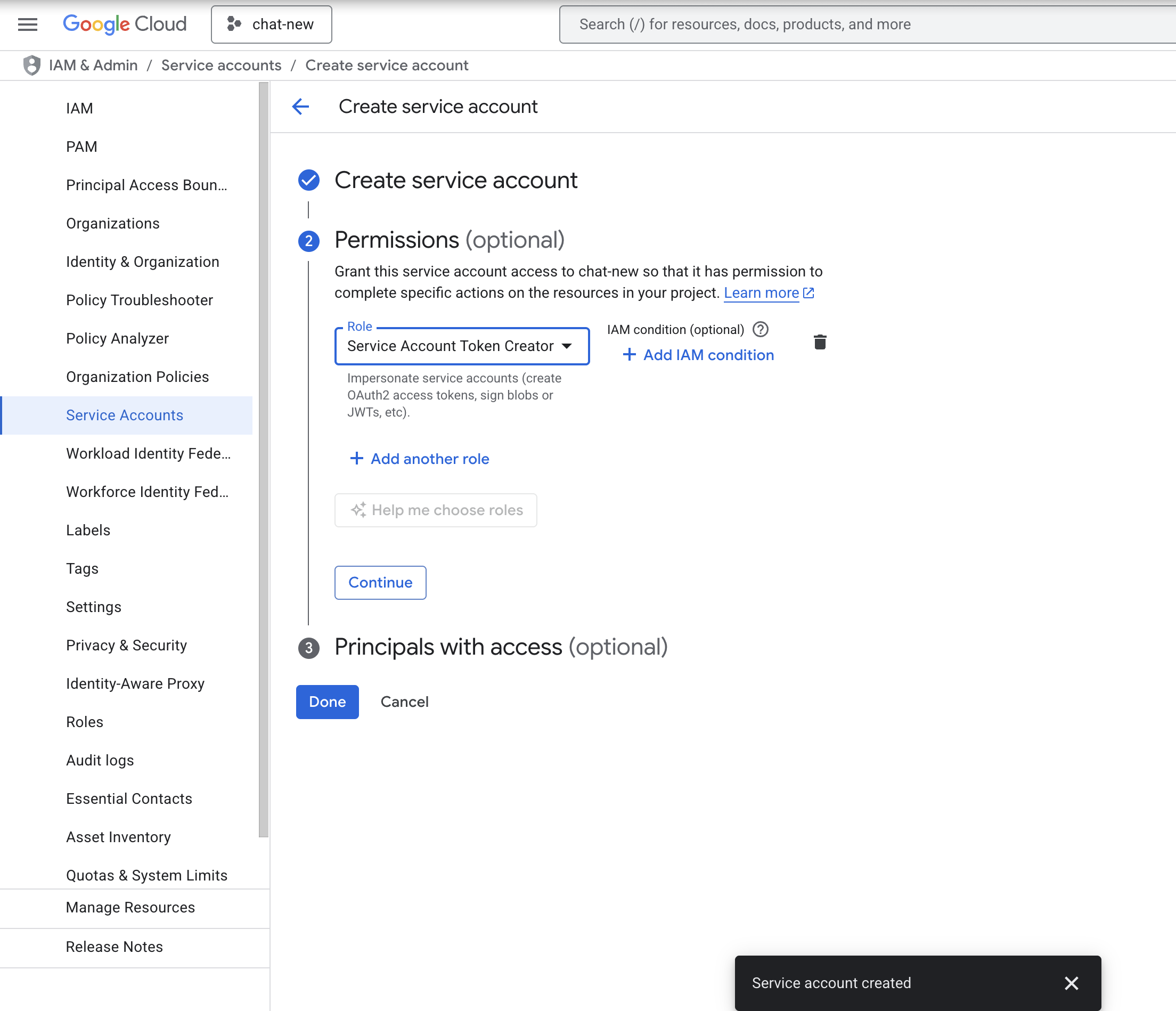
- Go to the IAM & Admin > Workload Identity Federation page.
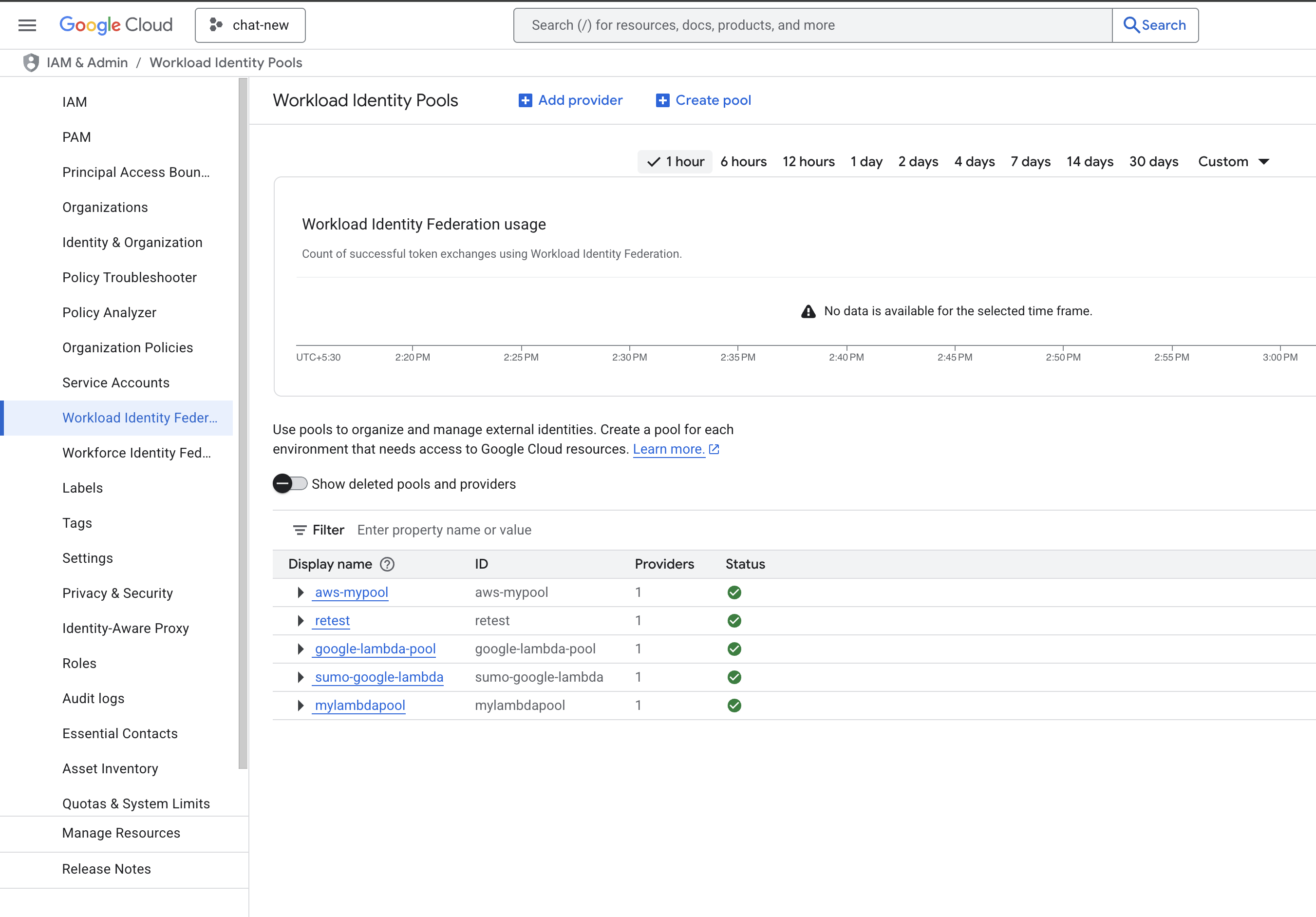
- Click CREATE POOL, provide the details, and click on CONTINUE.
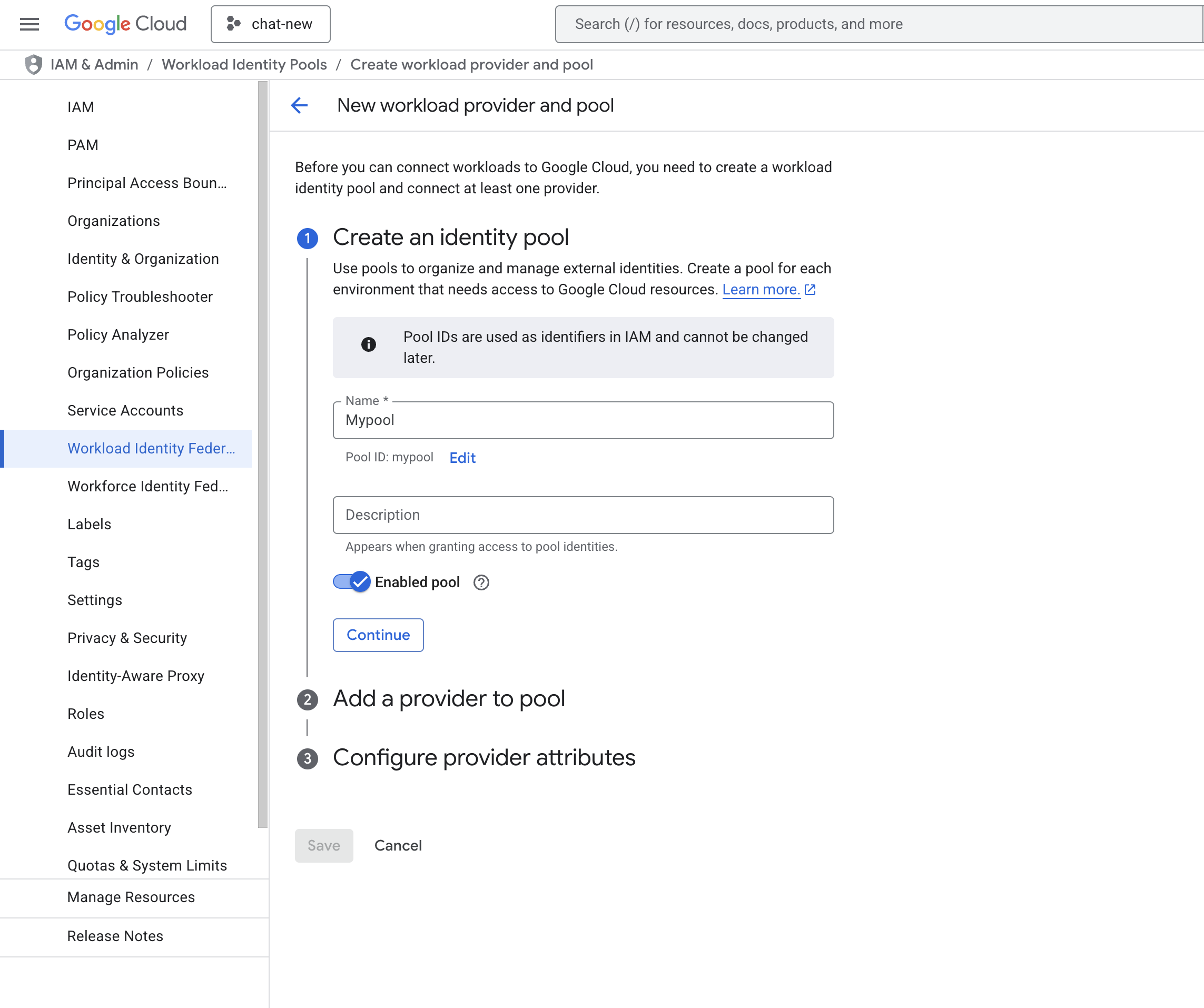
- Add Provider details. Select AWS as the provider type and provide the details of the AWS Account ID which is provided by Sumo Logic. Click on CONTINUE and SAVE.
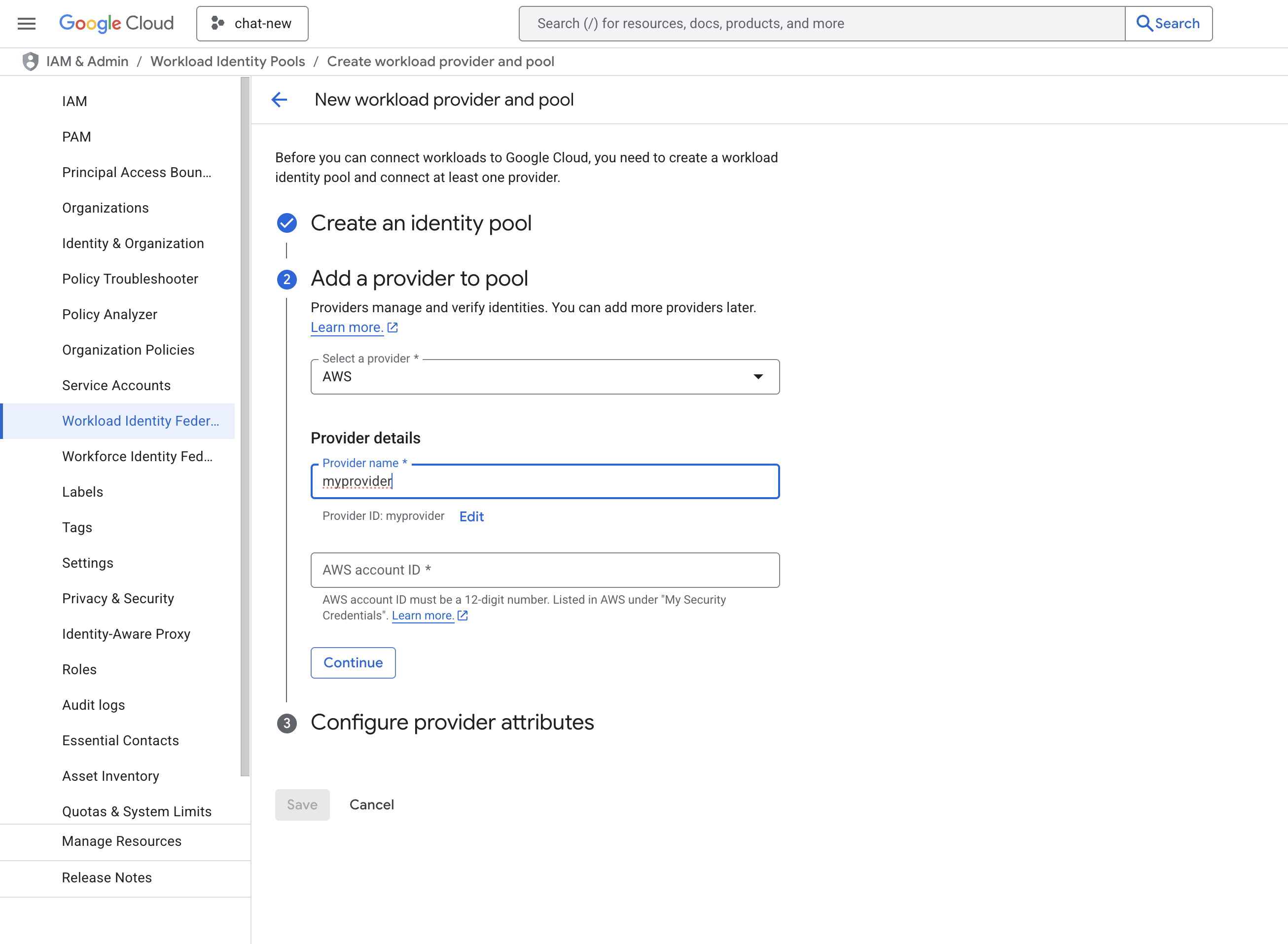
- Now you will see the created pool and provider.
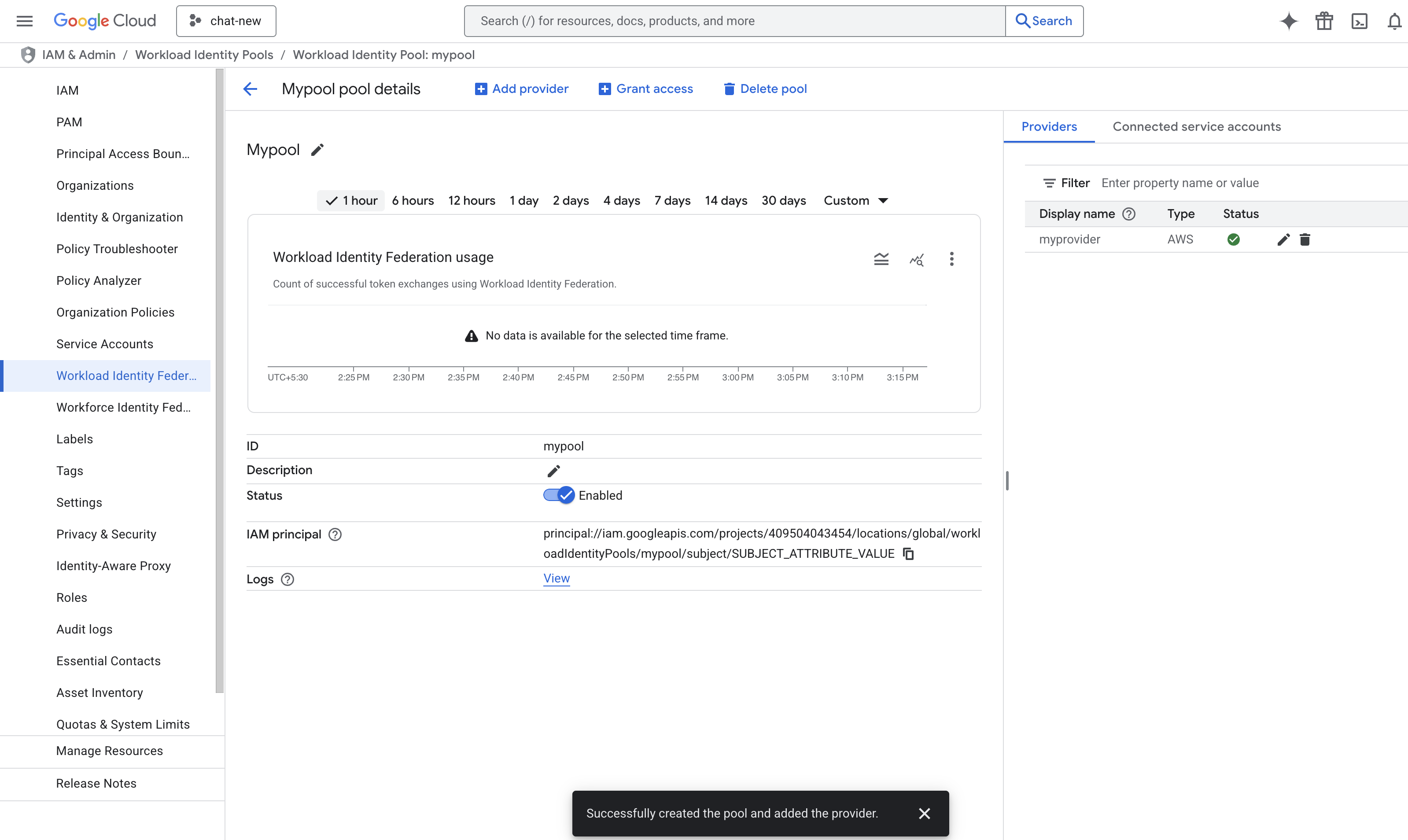
- Now we have to build a principal name to configure in Sumo Logic. The format of the principal name is:
principalSet://iam.googleapis.com/projects/{YourProjectID}/locations/global/workloadIdentityPools/{YourPoolName}/attribute.aws_role/arn:aws:sts::{SumoAWSAccountID}:assumed-role/{SumoAWSRole}/{SumoAWSLambdaFunction}. - Go to the IAM & Admin > IAM page and click on Grant Access to add a new principal.
- In the New principals field, provide the above principal name and select the role Workload Identity User. Click on SAVE.
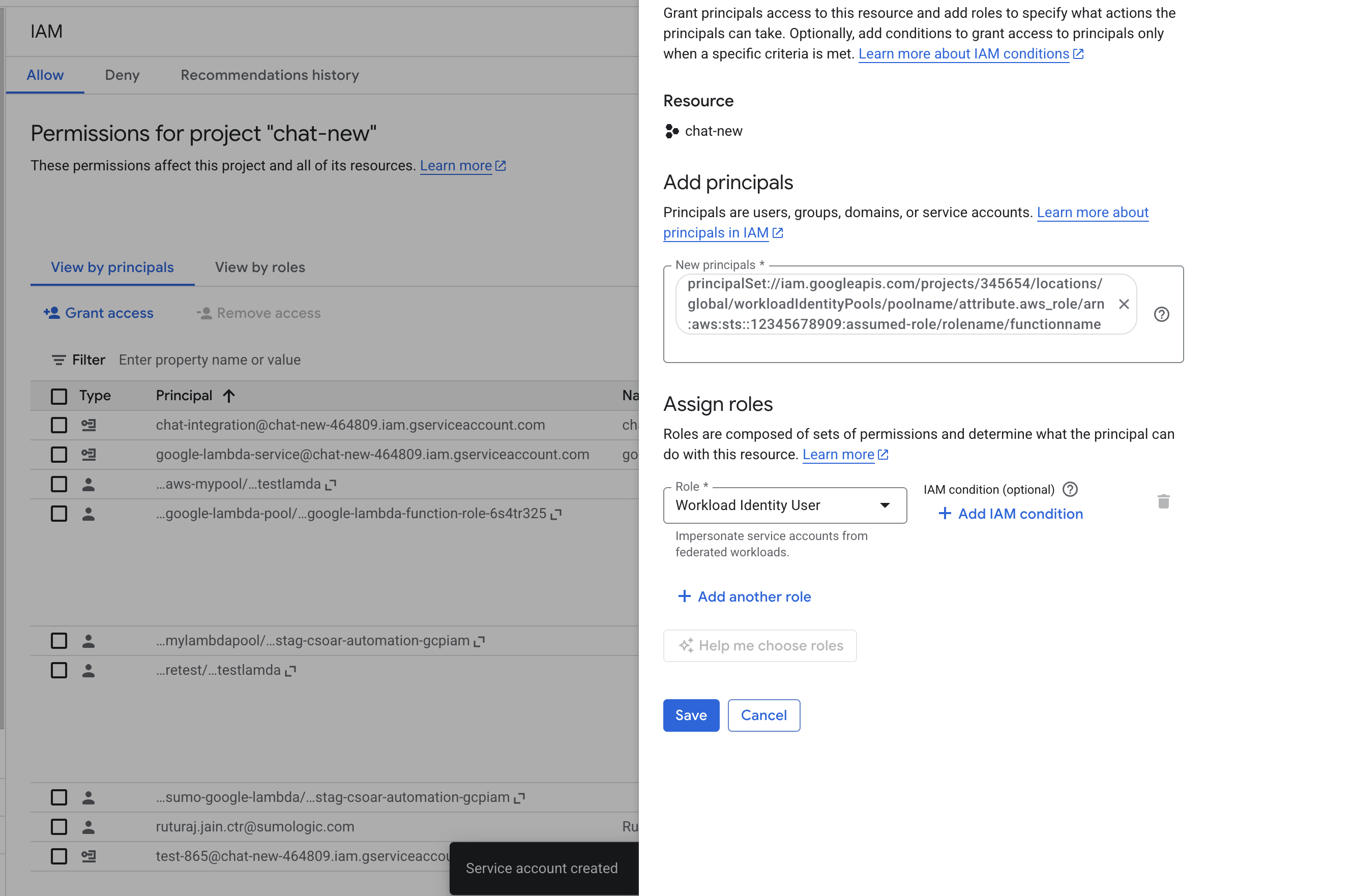
- Go to the IAM & Admin > Workload Identity Federation page and select the pool which was created above.
- Click on Grant Access > Grant access using service account impersonation.
- Select the service account which created above, select the principle as aws_role and provide the arn
arn:aws:sts::{SumoAWSAccountID}:assumed-role/{SumoAWSRole}and click on SAVE.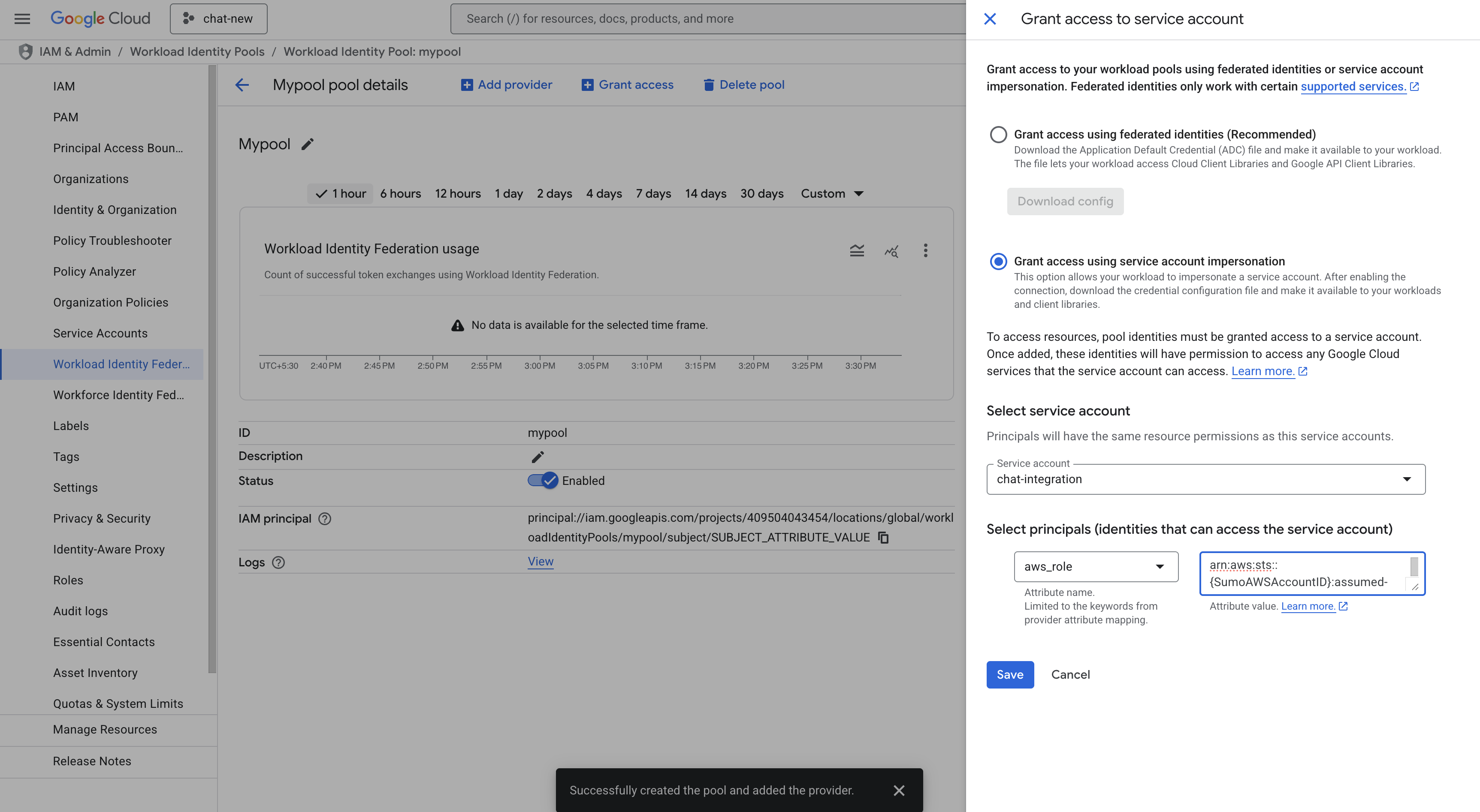
- Again go to Grant Access > Grant access using service account impersonation. Select the service account which was created above. Select the principle as
aws_roleand provide the arnarn:aws:sts::{SumoAWSAccountID}:assumed-role/{SumoAWSRole}/{SumoAWSLambdaFunction}. Click on SAVE. - Download the WIF
conf.jsonfile. Make sure you save it in a safe place. Use the JSON content to configure the Google Cloud IAM integration to use WIF authentication in Automation Service and Cloud SOAR.
Service Account authentication
To create service account credentials in Google Workspace needed to configure the Google Cloud IAM integration, follow these steps:
- Log in to the Google Cloud portal.
- Select a Google Cloud project (or create a new one).
- Go to the API&Services > Credentials page.
- In the same page click on ENABLES API AND SERVICES and search for Cloud Resource Manager API, IAM Service Account Credentials API, Identity and Access Management (IAM) API, Security Token Service API and enable it.
- Click CREATE CREDENTIALS and select Service Account.
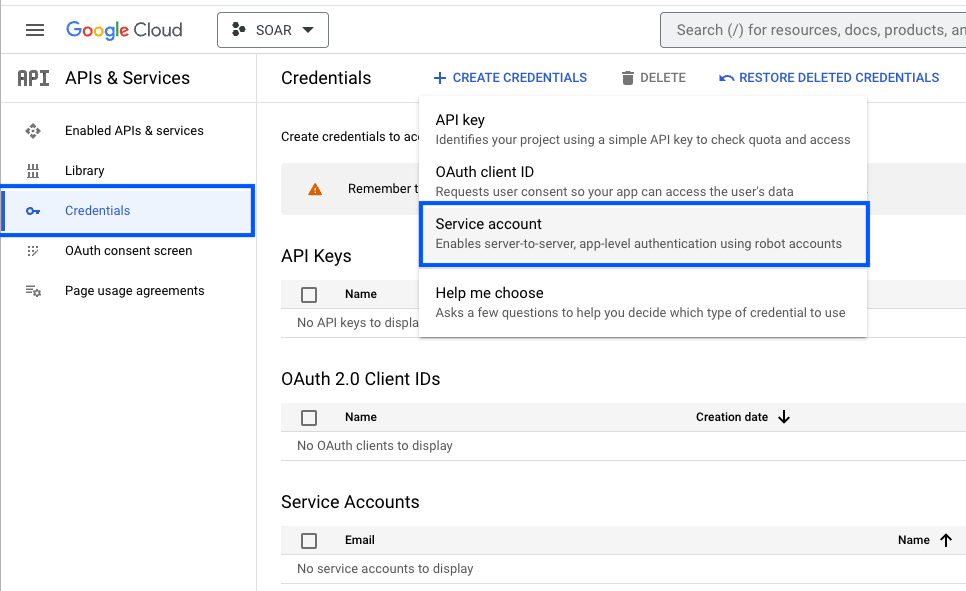
- Enter a service account name to display in the Google Cloud console. The Google Cloud console generates a service account ID based on this name.
- (Optional) Enter a description of the service account.
- Skip two optional grant permissions steps and click Done to complete the service account creation.
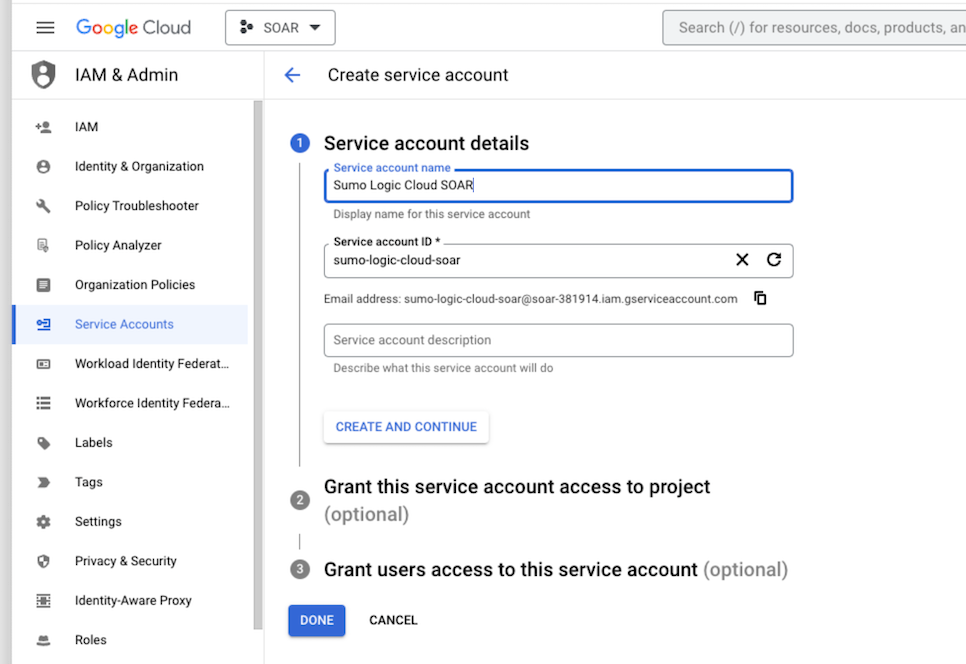
- Click on the generated service account to open the details.
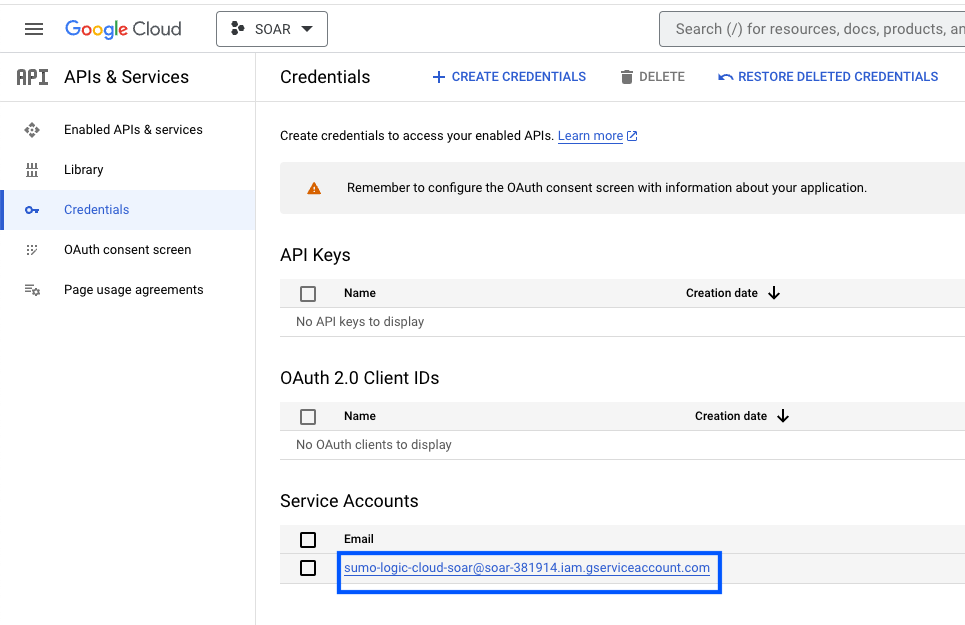
- Under the KEYS tab, click ADD KEY and choose Create new key.
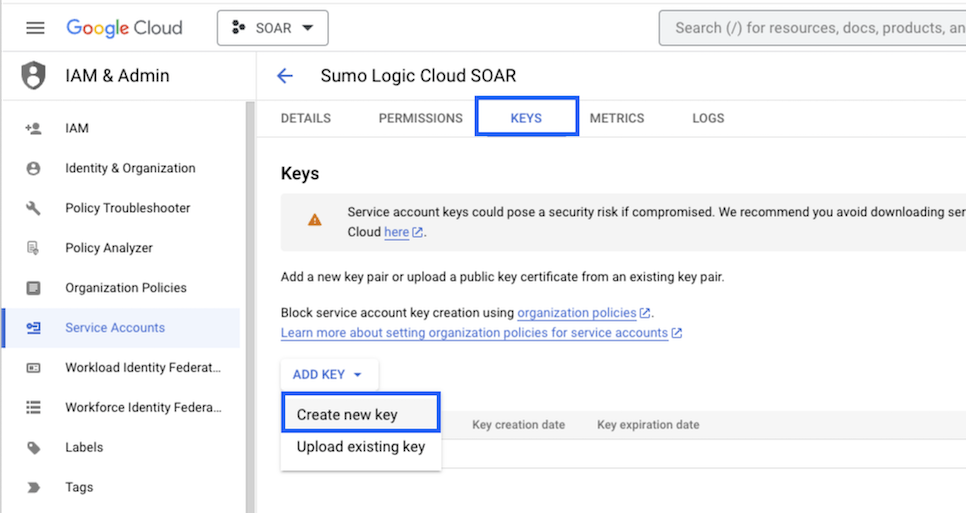
- Click on CREATE (make sure JSON is selected).
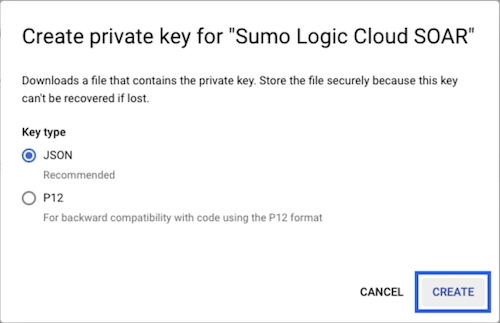
- The JSON file is downloaded. Make sure you save it in a safe place.
Configure Google Cloud IAM in Automation Service and Cloud SOAR
Before you can use this automation integration, you must configure its authentication settings so that the product you're integrating with can communicate with Sumo Logic. For general guidance, see Configure Authentication for Automation Integrations.
How to open the integration's configuration dialog
- Access App Central and install the integration. (You can configure at installation, or after installation with the following steps.)
- Go to the Integrations page.
Classic UI. In the main Sumo Logic menu, select Automation and then select Integrations in the left nav bar.
New UI. In the main Sumo Logic menu, select Automation > Integrations. You can also click the Go To... menu at the top of the screen and select Integrations. - Select the installed integration.
- Hover over the resource name and click the Edit button that appears.

In the configuration dialog, enter information from the product you're integrating with. When done, click TEST to test the configuration, and click SAVE to save the configuration:
-
Label. Enter the name you want to use for the resource.
- Authentication Type. Select the authentication type: Service Account Private Key Json or Workload Identity Federation Private Key json and provide the selected type Json content.
- scopes. Default scope is already added as
https://www.googleapis.com/auth/cloud-platform, if not then add this scope. - Project ID. Provide the Google Cloud Project ID where the IAM actions will be performed.
-
Automation Engine. Select Cloud execution for this certified integration. Select a bridge option only for a custom integration. See Cloud or Bridge execution.
-
Proxy Options. Select whether to use a proxy. (Applies only if the automation engine uses a bridge instead of cloud execution.)
- Use no proxy. Communication runs on the bridge and does not use a proxy.
- Use default proxy. Use the default proxy for the bridge set up as described in Using a proxy.
- Use different proxy. Use your own proxy service. Provide the proxy URL and port number.
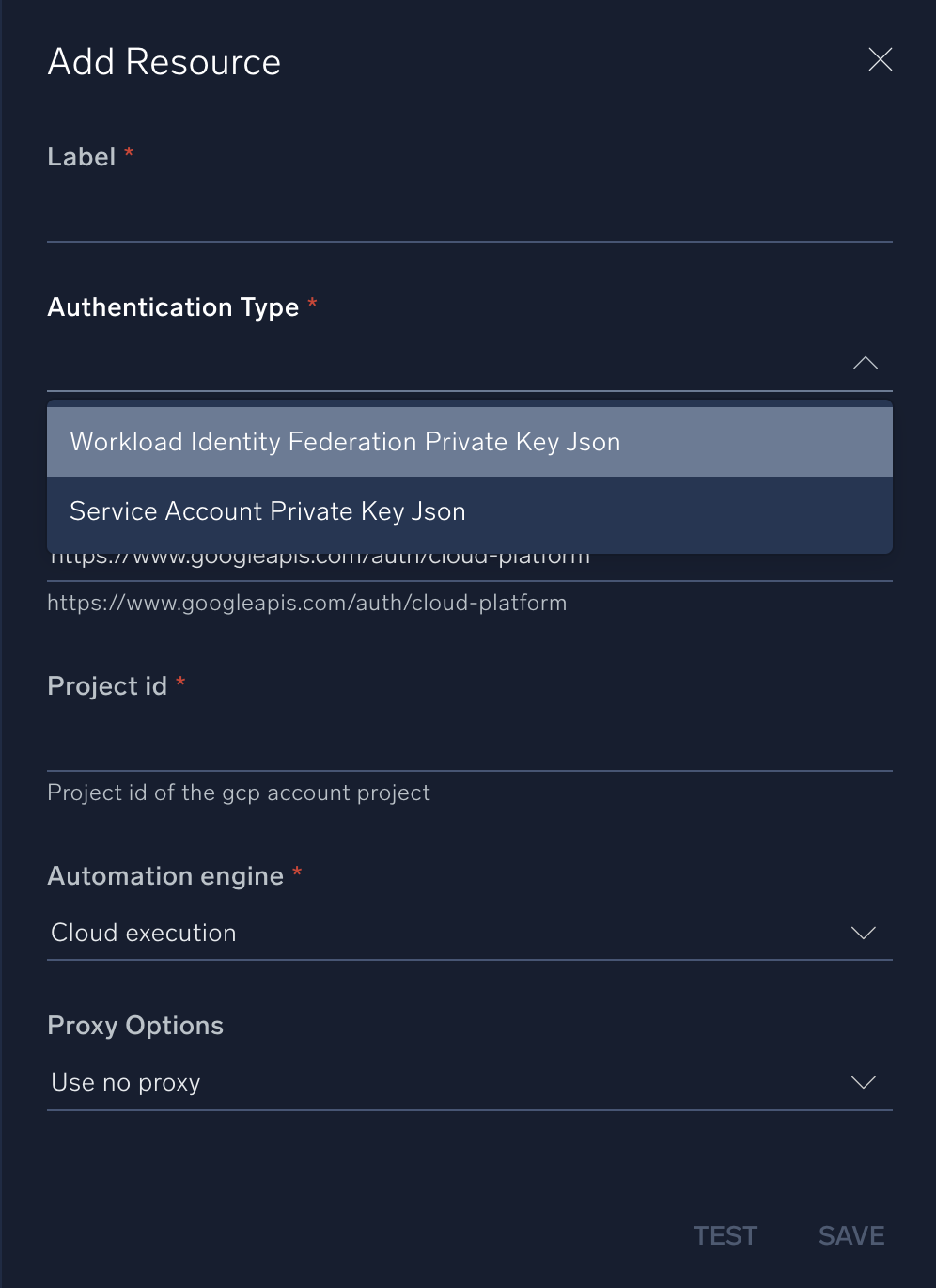
For information about Google Cloud IAM, see Google Cloud IAM documentation.
Change Log
- October 17, 2025 (v1.0) - First upload