Mail Tools

Version: 1.5
Updated: February 23, 2024
This integration is only for Cloud SOAR.
Set of scripts for Emails to perform actions within Cloud SOAR. You can add emails to an incident or triage, save the email attachments in the incident and use the regex actions to extract the desired information.
Actions
- Analyze MSG EML (Enrichment) - This action extracts a series of IOCs from the email and its EML/MSG Attachments.
- Add Email To Incident (Custom) - Add email to incident using an Email ID.
- Add Email Attachments To Incident (Custom) - Add email attachments to Incident Attachments/Object using an Email ID.
- Add Email To Triage (Custom) - Add email to triage using an Email ID.
- List Incident Emails (Enrichment) - List already added/linked email to Incident.
- Email Body Regex (Enrichment) - Uses Regex with email body and fetch the desired information/string or list from the body.
- Email Header Regex (Enrichment) - Uses Regex with email header and fetch the desired information/string or list from the header.
- Email Subject Regex (Enrichment) - Uses Regex with email subject and fetch the desired information/string or list from the header.
- Get Email from Cloud SOAR (Enrichment) - Fetch email.
- List Email Attachments (Enrichment) - List email attachments.
- Remove Email From Incident (Custom) - Remove email from Incident.
- List Cloud SOAR Emails (Enrichment) - List all the Emails its alternative of Data sources E-mail section.
- Discard Email (Custom) - Discard email.
External Libraries
Configure Mail Tools in Cloud SOAR
Before you can use this automation integration, you must configure its authentication settings so that the product you're integrating with can communicate with Sumo Logic. For general guidance, see Configure Authentication for Automation Integrations.
How to open the integration's configuration dialog
- Access App Central and install the integration. (You can configure at installation, or after installation with the following steps.)
- Go to the Integrations page.
Classic UI. In the main Sumo Logic menu, select Automation and then select Integrations in the left nav bar.
New UI. In the main Sumo Logic menu, select Automation > Integrations. You can also click the Go To... menu at the top of the screen and select Integrations. - Select the installed integration.
- Hover over the resource name and click the Edit button that appears.

In the configuration dialog, enter information from the product you're integrating with. When done, click TEST to test the configuration, and click SAVE to save the configuration:
-
Label. Enter the name you want to use for the resource.
-
Cloud SOAR API URL. Enter your Sumo Logic API URL (for example,
https://api.us2.sumologic.com). Enter the API endpoint URL for your region. -
Access ID. Enter the access ID for your Sumo Logic access key. Select Default as the scope when generating access keys.
-
Access Key. Enter the access key corresponding to your Sumo Logic access ID.
-
Automation Engine. Select Cloud execution for this certified integration. Select a bridge option only for a custom integration. See Cloud or Bridge execution.
-
Proxy Options. Select whether to use a proxy. (Applies only if the automation engine uses a bridge instead of cloud execution.)
- Use no proxy. Communication runs on the bridge and does not use a proxy.
- Use default proxy. Use the default proxy for the bridge set up as described in Using a proxy.
- Use different proxy. Use your own proxy service. Provide the proxy URL and port number.
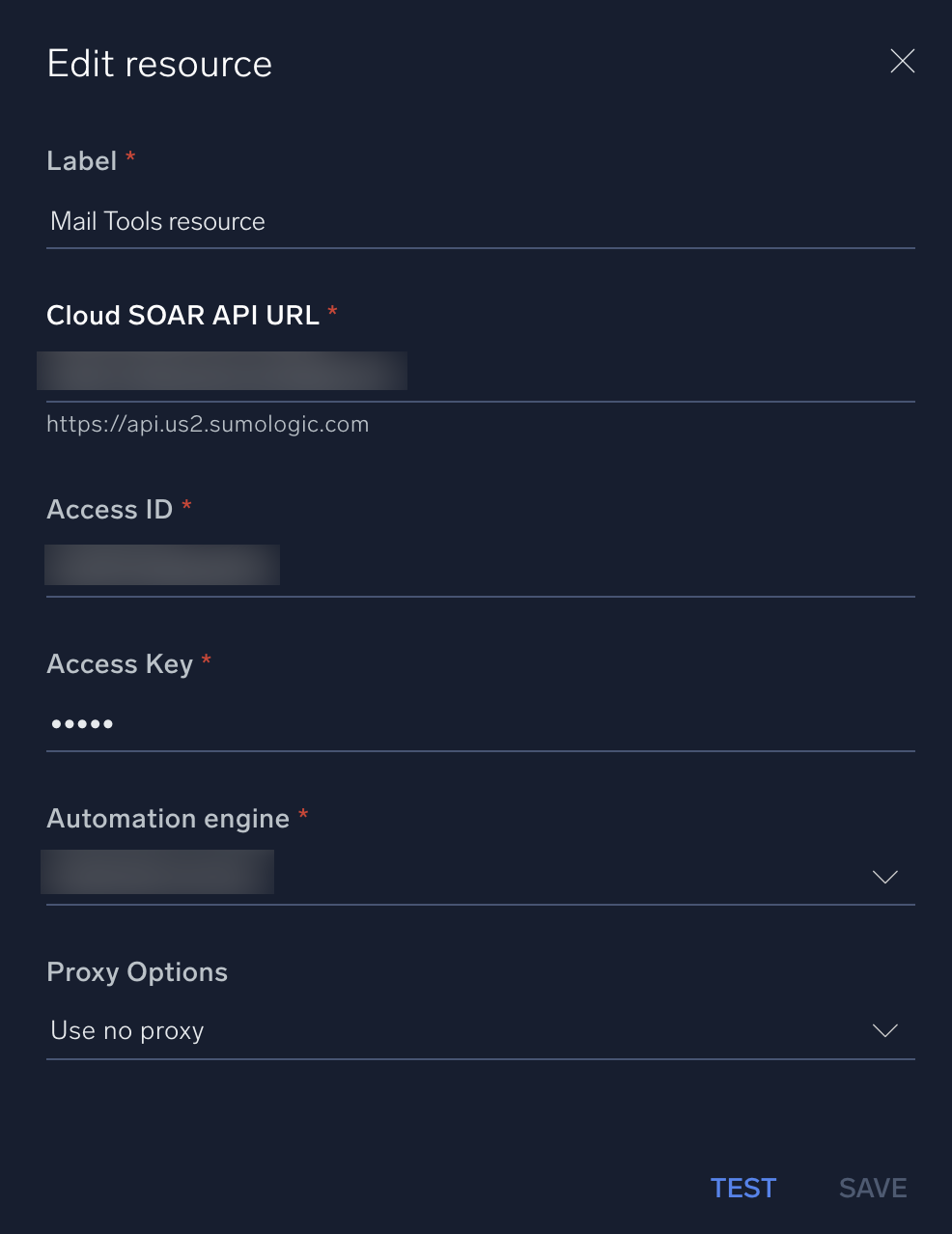
Change Log
- February 3, 2022 - First upload
- January 17, 2023 - Action Email Header Regex added. Integration refactored
- July 18, 2023 (v1.3) - Removed leading/trailing spaces
- October 2, 2023 (v1.4) - Integration Updated
- February 23, 2024 (v1.5)
- Analyze MSG EML: Updated with new Cloud SOAR API