Okta

Version: 1.4
Updated: April 24, 2024
Interact with Okta users, groups, and system logging information.
Actions
- Activate Network Zone (Containment) - Activates a network zone.
- Activate User (Containment) - Activates a user account.
- Add User To Group (Containment) - Adds a user to a specific group.
- Create Group (Containment) - Creates a new group.
- Create Network Zone (Containment) - Creates a new network zone.
- Create User (Containment) - Creates a new user account.
- Deactivate Network Zone (Containment) - Deactivates a network zone.
- Deactivate User (Containment) - Deactivates a user’s account.
- Delete Network Zone (Containment) - Deletes network zone.
- Get Group (Enrichment) - Gets details on a specific group.
- Get Network Zone (Enrichment) - Retrieves a network zone.
- Get User (Enrichment) - Gets details on a specific user.
- List Group Members (Enrichment) - Lists all members of a specific group.
- List Groups (Enrichment) - Lists all available groups.
- List Network Zones (Enrichment) - Lists all network zones.
- List Users (Enrichment) - Lists all available users.
- Remove User From Group (Containment) - Removes a user from a specific group.
- Suspend User (Containment) - Suspends a user’s account.
- System Logs (Enrichment) - Pulls system logs.
- Unlock User (Containment) - Unlocks a user’s account.
- Unsuspend User (Containment) - Unsuspends a user’s account.
- Update Network Zone (Containment) - Updates a network zone.
- Update User (Containment) - Updates a user’s account.
Configure Okta in Automation Service and Cloud SOAR
Before you can use this automation integration, you must configure its authentication settings so that the product you're integrating with can communicate with Sumo Logic. For general guidance, see Configure Authentication for Automation Integrations.
How to open the integration's configuration dialog
- Access App Central and install the integration. (You can configure at installation, or after installation with the following steps.)
- Go to the Integrations page.
Classic UI. In the main Sumo Logic menu, select Automation and then select Integrations in the left nav bar.
New UI. In the main Sumo Logic menu, select Automation > Integrations. You can also click the Go To... menu at the top of the screen and select Integrations. - Select the installed integration.
- Hover over the resource name and click the Edit button that appears.

In the configuration dialog, enter information from the product you're integrating with. When done, click TEST to test the configuration, and click SAVE to save the configuration:
-
Label. Enter the name you want to use for the resource.
-
Domain. Enter your Okta domain.
-
Token. Enter an Okta token.
-
API Version. Enter your Okta API version.
-
Connection Timeout (s). Set the maximum amount of time the integration will wait for a server's response before terminating the connection. Enter the connection timeout time in seconds (for example,
180). -
Verify Server Certificate. Select to validate the server’s SSL certificate.
-
Automation Engine. Select Cloud execution for this certified integration. Select a bridge option only for a custom integration. See Cloud or Bridge execution.
-
Proxy Options. Select whether to use a proxy. (Applies only if the automation engine uses a bridge instead of cloud execution.)
- Use no proxy. Communication runs on the bridge and does not use a proxy.
- Use default proxy. Use the default proxy for the bridge set up as described in Using a proxy.
- Use different proxy. Use your own proxy service. Provide the proxy URL and port number.
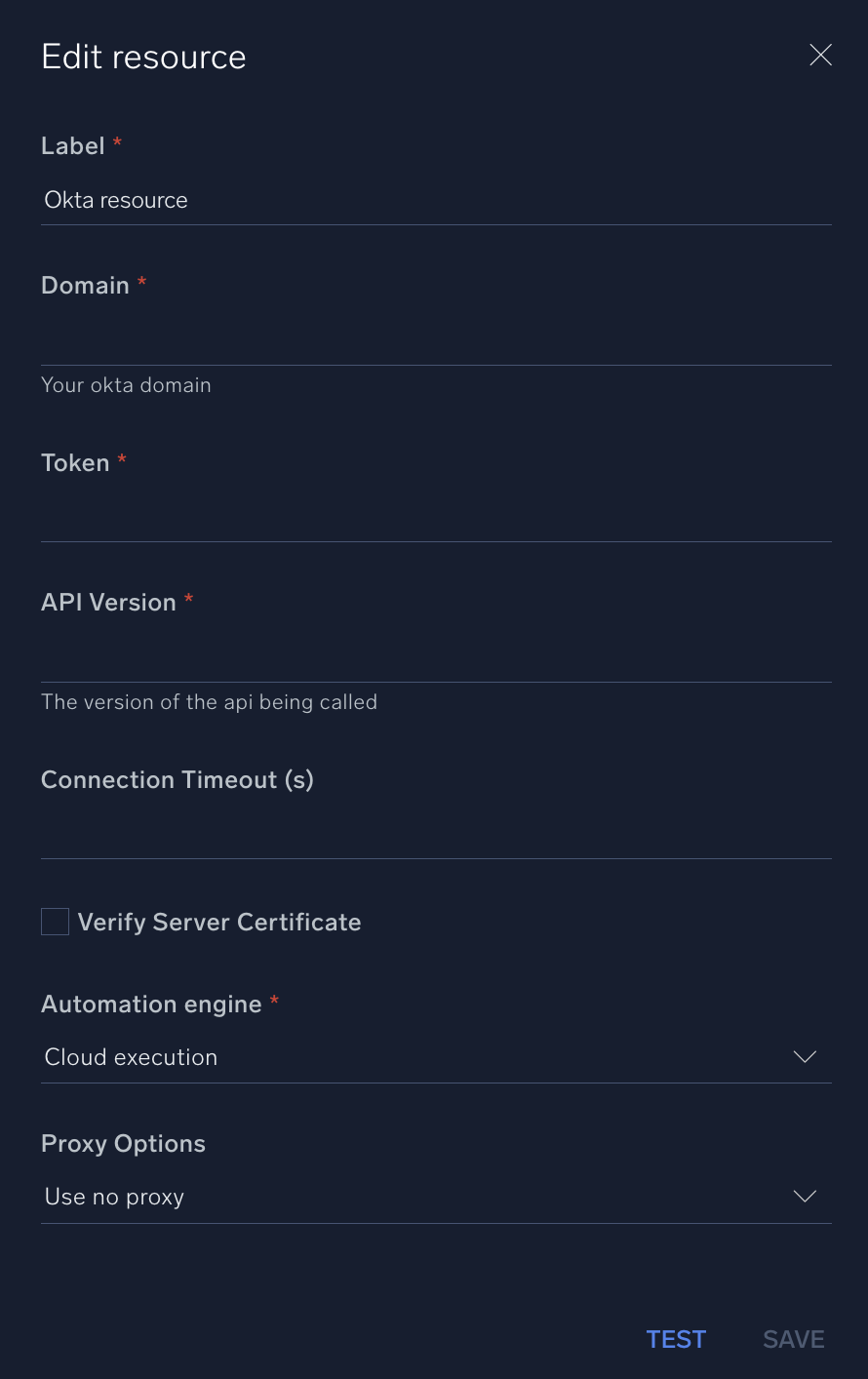
For information about Okta, see Okta documentation.
Change Log
- March 20, 2020 - First upload
- July 18, 2022
- New logo
- Added missing incident Artifacts
- June 21, 2023 (v1.2) - Updated the integration with Environmental Variables
- July 18, 2023 (v1.3) - Code refactoring
- April 24, 2024 (v1.4) - New actions
- Activate Network Zone
- Create Network Zone
- Deactivate Network Zone
- Delete Network Zone
- Get Network Zone
- List Network Zones
- Update Network Zone