PagerDuty
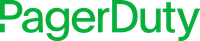
Version: 1.6
Updated: Aug 24, 2023
Utilize PagerDuty to notify responders during the incident response process.
Actions
- Add Note To Incident (Notification) - Add a comment to the specified incident.
- Create New Incident (Notification)- Create a new incident.
- Create Responder Request (Notification) - Create a new responder request.
- Get Alert Details (Enrichment) - Get the alert details for the specified incident alert.
- Get Incident Details (Enrichment) - Get details for the specified incident.
- List Escalation Policies (Enrichment) - List the escalation policies matching the query, or list all escalation policies.
- List Incidents from PagerDuty (Enrichment) - List the incidents matching the specified queries.
- List Incident Alerts (Enrichment) - List the alerts for the specified incident.
- List Priorities (Enrichment) - List the available priorities.
- List Services (Enrichment) - List the services matching the optional query, or list all services.
- List Users (Enrichment) - List the users matching the optional query, or list all users.
- Create Incident Status (Notification) - Update the specified incident with a new status.
- Update Incident (Notification) - Update an incident with the specified parameters.
- Delete User (Notification) - Delete user.
Configure PagerDuty in Automation Service and Cloud SOAR
Before you can use this automation integration, you must configure its authentication settings so that the product you're integrating with can communicate with Sumo Logic. For general guidance, see Configure Authentication for Automation Integrations.
How to open the integration's configuration dialog
- Access App Central and install the integration. (You can configure at installation, or after installation with the following steps.)
- Go to the Integrations page.
Classic UI. In the main Sumo Logic menu, select Automation and then select Integrations in the left nav bar.
New UI. In the main Sumo Logic menu, select Automation > Integrations. You can also click the Go To... menu at the top of the screen and select Integrations. - Select the installed integration.
- Hover over the resource name and click the Edit button that appears.

In the configuration dialog, enter information from the product you're integrating with. When done, click TEST to test the configuration, and click SAVE to save the configuration:
-
Label. Enter the name you want to use for the resource.
-
API URL. Enter your PagerDuty API URL, for example,
api.pagerduty.com -
Token. Enter https://developer.pagerduty.com/docs/user-oauth-token-via-code-granthttps://developer.pagerduty.com/docs/oauth-functionality).
-
Connection Timeout (s). Set the maximum amount of time the integration will wait for a server's response before terminating the connection. Enter the connection timeout time in seconds (for example,
180). -
Verify Server Certificate. Select to validate the server’s SSL certificate.
-
Automation Engine. Select Cloud execution for this certified integration. Select a bridge option only for a custom integration. See Cloud or Bridge execution.
-
Proxy Options. Select whether to use a proxy. (Applies only if the automation engine uses a bridge instead of cloud execution.)
- Use no proxy. Communication runs on the bridge and does not use a proxy.
- Use default proxy. Use the default proxy for the bridge set up as described in Using a proxy.
- Use different proxy. Use your own proxy service. Provide the proxy URL and port number.
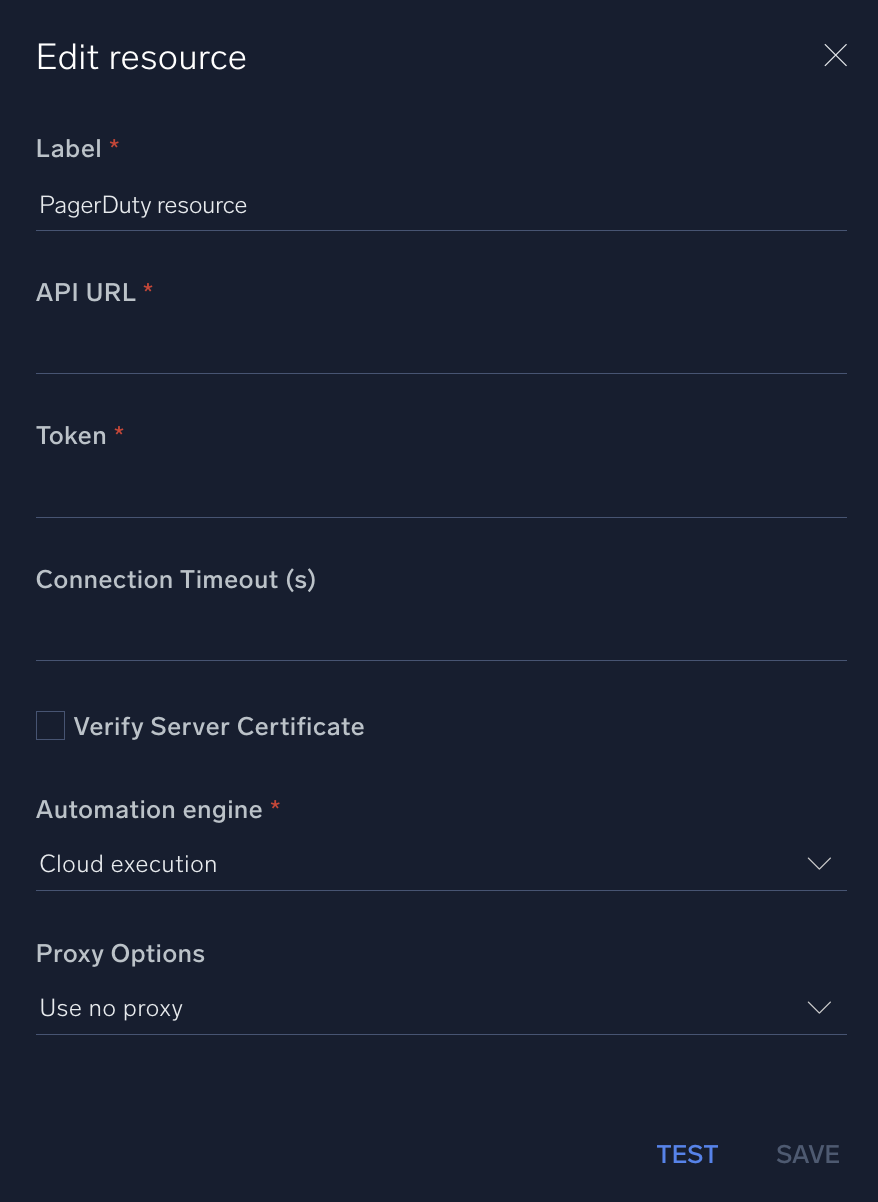
For information about PagerDuty, see PagerDuty documentation.
Change Log
- January 22, 2019 - First upload
- January 13, 2023 - Integration refactored
- February 16, 2023 - Type of actions changed
- March 3, 2023 (v1.3)
- Updated integration Fields Label
- August 23, 2023 (v1.6) - Changed Delete User action type to Notification