Tenable.io
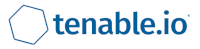
Version: 1.3
Updated: Aug 18, 2023
Connect with Tenable.io to execute scans, get scan results and perform administrative actions.
Actions
- Create Scan (Enrichment) - Create a scan for the specified IP addresses or hostnames.
- Execute Scan (Enrichment) - Execute the specified scan.
- Get Asset Details (Enrichment) - Get the scan report for the specified ID in CSV format.
- Get Plugin Details (Enrichment) - Get Plugin Details based on Vulnerabilities.
- Get Scan Details (Enrichment) - Get details of scan in CSV using Scan ID.
- Get Scan Report (Enrichment) - Get a report for Scan ID.
- Get Scan Report Data (Enrichment) - Get data from scan report.
- Get Scan Vulnerabilities (Enrichment) - Get Vulnerabilities Per Scan.
- List Assets (Enrichment) - List all assets.
- List Policies (Enrichment) - List all policies.
- List Scan (Enrichment) - List all scans.
- List Scanners (Enrichment) - List all scanners.
- List Templates (Enrichment) - List all scan templates.
- List Vulnerabilities (Enrichment) - Get vulnerabilities and severity.
- Manage Scan (Enrichment ) - Stop, Launch[Start], Resume, Delete, Copy, Pause, Trash.
- Target Info (Enrichment) - Get basic information on a target.
- Target Vulnerabilities (Enrichment) - Get vulnerability information for a target.
Configure Tenable.io in Automation Service and Cloud SOAR
Before you can use this automation integration, you must configure its authentication settings so that the product you're integrating with can communicate with Sumo Logic. For general guidance, see Configure Authentication for Automation Integrations.
How to open the integration's configuration dialog
- Access App Central and install the integration. (You can configure at installation, or after installation with the following steps.)
- Go to the Integrations page.
Classic UI. In the main Sumo Logic menu, select Automation and then select Integrations in the left nav bar.
New UI. In the main Sumo Logic menu, select Automation > Integrations. You can also click the Go To... menu at the top of the screen and select Integrations. - Select the installed integration.
- Hover over the resource name and click the Edit button that appears.

In the configuration dialog, enter information from the product you're integrating with. When done, click TEST to test the configuration, and click SAVE to save the configuration.
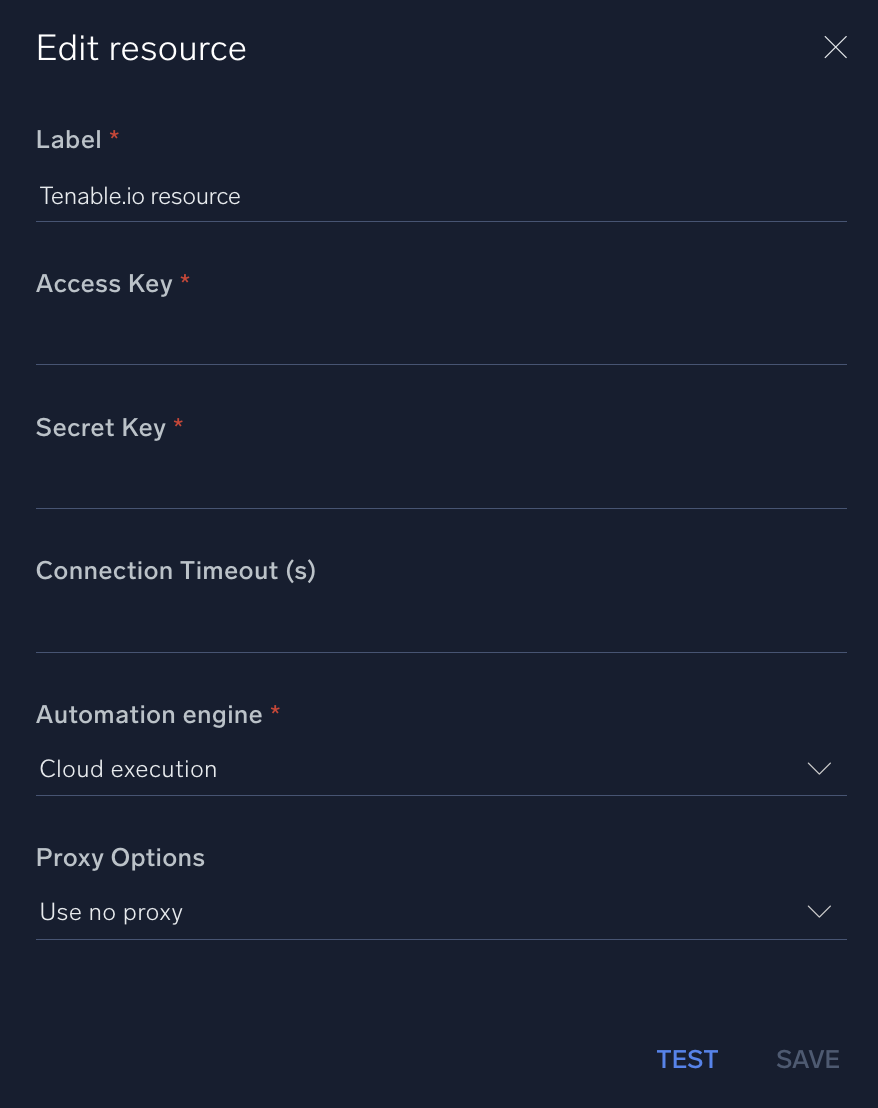
For information about Tenable Vulnerability Management (formerly Tenable.io), see Tenable Vulnerability Management documentation.
Change Log
- November 21, 2018 - First upload
- December 4, 2018 - Updated actions split in to JSON and CSV reports
- December 18, 2018 - Target information actions added
- August 5, 2019 - Supported Version Updated
- September 3, 2020 - New actions added
- October 20, 2020 - Added User-Agent to all actions
- December 21, 2020 - Updated descriptions
- August 18, 2023 (v1.3) - Integration refactored