Tenable.sc
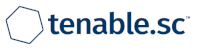
Version: 1.2
Updated: Jul 13, 2023
Connect with Tenable SecurityCenter to execute scans, get scan results and perform administrative actions.
Actions
- Add Asset (Enrichment) - Add a new asset with the specified parameters.
- Create Scan (Enrichment) - Create a new scan with the specified parameters.
- Download Report (Enrichment) - Download a report ID which can be added to incident.
- Download Scan Result (Enrichment) - Download a scan ID and result.
- Execute Scan (Enrichment) - Execute a scan.
- Get Analysis (Enrichment) - Get the results of an analysis based on the specified criteria.
- Get Asset (Enrichment) - Get information on the specified asset.
- Get Cumulative Vulnerabilities - Get Cumulative Vulnerabilities based on tool.
- Get Individual Vulnerabilities - Get Vulnerabilities for specific Scan, need to have Scan Result ID.
- Get Group (Enrichment) - Get information on the specified group.
- Get Policy (Enrichment) - Get information on the specified policy.
- Get Report (Enrichment) - Get report information on the specified report.
- Get Scan (Enrichment) - Get scan information on the specified scan.
- Get Scan Result (Enrichment) - Get the result for the specified scan.
- List Asset Templates (Enrichment) - Get a list of asset templates.
- List Credentials (Enrichment) - Get a list of stored credentials.
- List Groups (Enrichment) - Get a list of groups.
- List Assets (Enrichment) - Get a list of assets.
- List LCEs (Enrichment) - Get a list of the LCEs.
- List Plugins (Enrichment) - Get a list of the plugins.
- List Policies (Enrichment) - Get a list of the policies.
- List Queries (Enrichment) - Get a list of the queries.
- List Report (Enrichment) - Get a list of the reports.
- List Repositories (Enrichment) - Get a list of the repositories.
- List Scan Results (Enrichment) - List the executed Scan Results.
- List Scans (Enrichment) - Get a list of scans.
Configure Tenable.sc in Automation Service and Cloud SOAR
Before you can use this automation integration, you must configure its authentication settings so that the product you're integrating with can communicate with Sumo Logic. For general guidance, see Configure Authentication for Automation Integrations.
How to open the integration's configuration dialog
- Access App Central and install the integration. (You can configure at installation, or after installation with the following steps.)
- Go to the Integrations page.
Classic UI. In the main Sumo Logic menu, select Automation and then select Integrations in the left nav bar.
New UI. In the main Sumo Logic menu, select Automation > Integrations. You can also click the Go To... menu at the top of the screen and select Integrations. - Select the installed integration.
- Hover over the resource name and click the Edit button that appears.

In the configuration dialog, enter information from the product you're integrating with. When done, click TEST to test the configuration, and click SAVE to save the configuration.
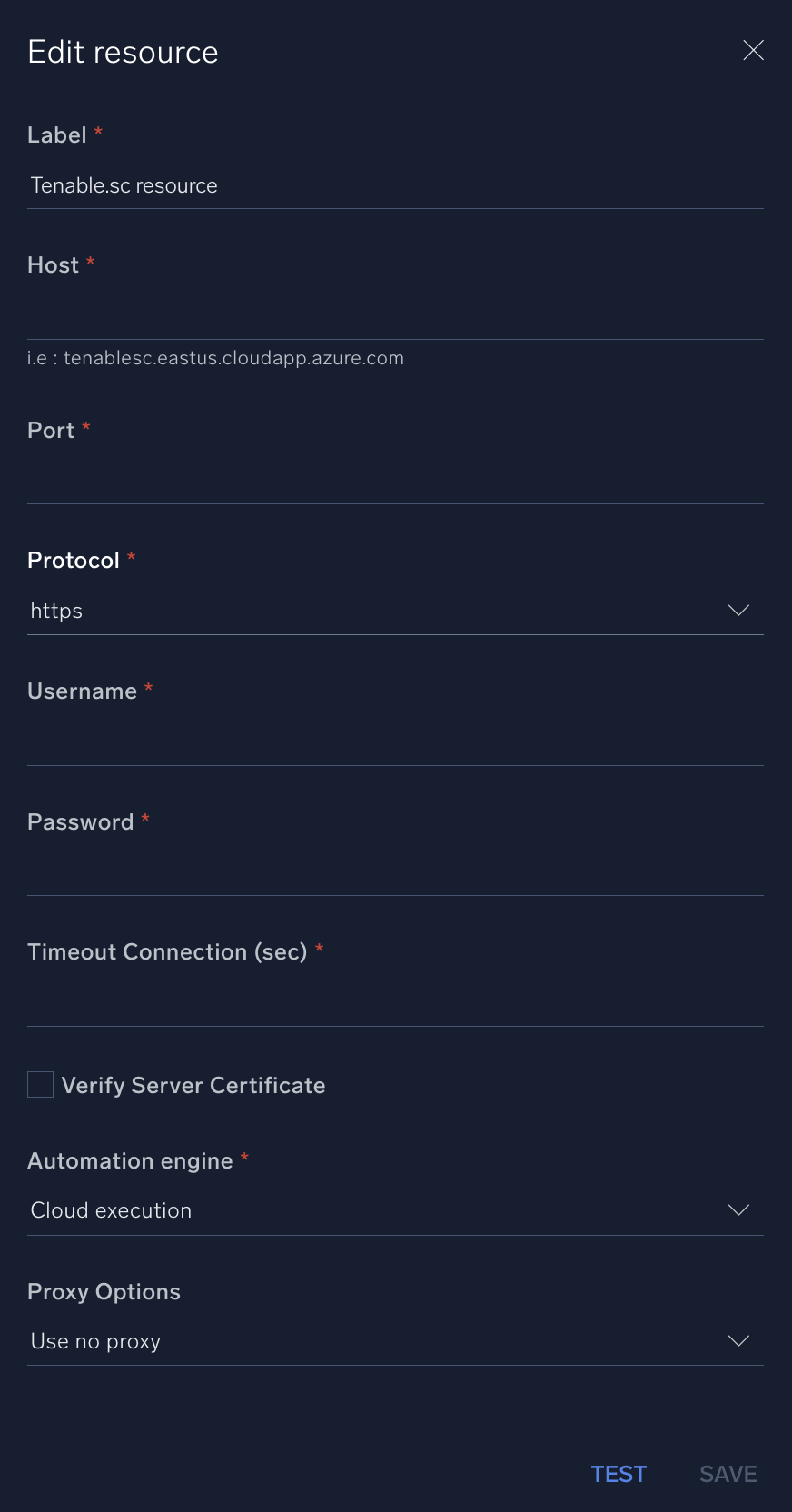
For information about Tenable Security Center (formerly Tenable.sc), see Tenable Security Center documentation.
Change Log
- January 31, 2019 - First upload
- June 26, 2019 - Bug fix for SSL verification
- August 5, 2019 - Supported Version Updated
- October 26, 2020 - New action added
- December 21, 2020 - Updated descriptions
- July 13, 2023 (v1.2)
- Updated the integration with Environmental Variables
- Changed fields visibility