Terraform
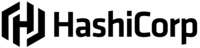
Version: 1.1
Updated: Jun 22, 2023
This automation integration utilizes Terraform. Terraform is an open-source infrastructure as code software tool that provides a consistent CLI workflow to manage cloud services.
For more information about how to use Terraform in your Sumo Logic environment, see Use Terraform with Sumo Logic.
Actions
- Get Account Details (Enrichment) - Get your account details.
- Get Organization (Enrichment) - Show an organization.
- Get Workspace (Enrichment) - Show workspace.
- Get Run Details (Enrichment) - Show details of a specific run.
- List Agent Pools (Enrichment) - List agent pools, their agents, and their tokens for an organization.
- List User Tokens (Enrichment) - Retrieve contain metadata, and do not include the secret text of any authentication tokens.
- List Organizations (Enrichment) - List organizations.
- List Workspaces (Enrichment) - Lists workspaces in the organization.
- Show Entitlement Set (Enrichment) - Shows the entitlements for an organization.
- Create Workspace (Containment) - Create a workspace.
- Create User Token (Containment) - This endpoint returns the secret text of the created authentication token. A token is only shown upon creation, and cannot be recovered later.
- Delete User Token (Containment) - Destroy a User Token.
- Create Configuration Version (Containment) - Create a configuration version on the workspace.
- Upload Configuration Files (Containment) - Upload configuration files to configuration version.
- Create Run (Containment) - Create a run on the workspace.
- Apply Run (Containment) - Apply a run.
Terraform configuration
- Log in to Terraform. Click on your profile picture on the top right corner.
- Click User settings.
- In the left menu, under Tokens, click Create an API token button.
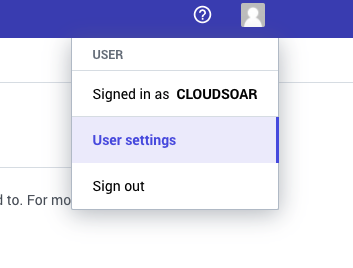
- Then add a description and create your API token.
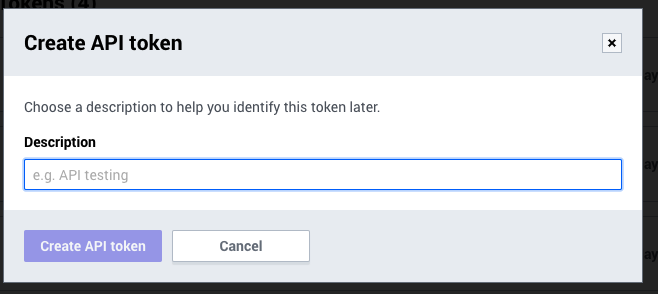
- Use the copy button to save your token. This token will not be displayed again, so make sure to save it to a safe place.
Configure Terraform in Automation Service and Cloud SOAR
Before you can use this automation integration, you must configure its authentication settings so that the product you're integrating with can communicate with Sumo Logic. For general guidance, see Configure Authentication for Automation Integrations.
How to open the integration's configuration dialog
- Access App Central and install the integration. (You can configure at installation, or after installation with the following steps.)
- Go to the Integrations page.
Classic UI. In the main Sumo Logic menu, select Automation and then select Integrations in the left nav bar.
New UI. In the main Sumo Logic menu, select Automation > Integrations. You can also click the Go To... menu at the top of the screen and select Integrations. - Select the installed integration.
- Hover over the resource name and click the Edit button that appears.

In the configuration dialog, enter information from the product you're integrating with. When done, click TEST to test the configuration, and click SAVE to save the configuration:
-
Label. Enter the name you want to use for the resource.
-
URL. Enter your Terraform URL.
-
Token. Enter the token you copied earlier.
-
Verify Server Certificate. Select to validate the server’s SSL certificate.
-
Connection Timeout (s). Set the maximum amount of time the integration will wait for a server's response before terminating the connection. Enter the connection timeout time in seconds (for example,
180). -
Automation Engine. Select Cloud execution for this certified integration. Select a bridge option only for a custom integration. See Cloud or Bridge execution.
-
Proxy Options. Select whether to use a proxy. (Applies only if the automation engine uses a bridge instead of cloud execution.)
- Use no proxy. Communication runs on the bridge and does not use a proxy.
- Use default proxy. Use the default proxy for the bridge set up as described in Using a proxy.
- Use different proxy. Use your own proxy service. Provide the proxy URL and port number.
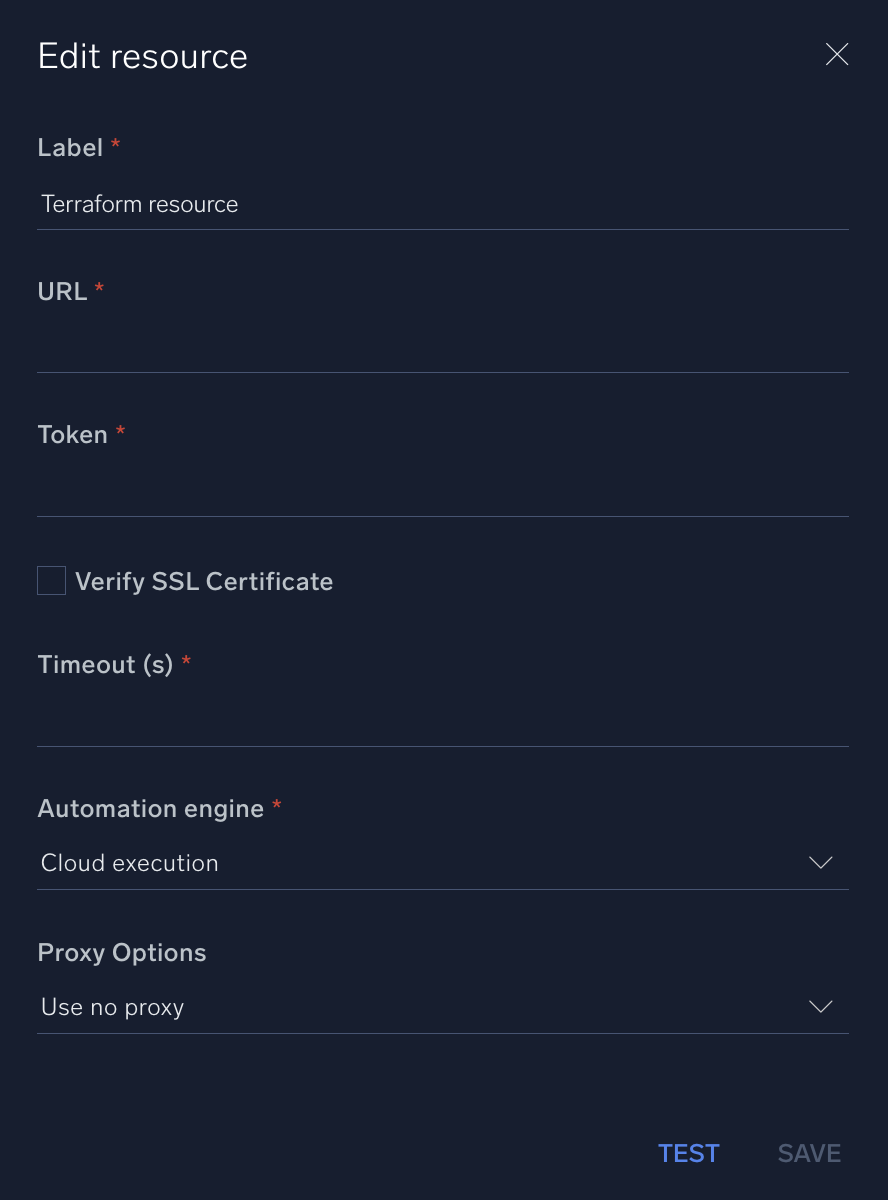
For information about Terraform, see Terraform documentation.
Change Log
- April 08, 2022 - First Upload
- June 22, 2023 (v1.1) - Updated the integration with Environmental Variables