VMWare vSphere

Version: 1.4
Updated: Sep 19, 2023
Utilize and manipulate virtual machines during an incident investigation with VMWare vSphere.
Actions
- Get Events (Enrichment) - Gather events from vSphere.
- Get Snapshots (Enrichment) - Get VM snapshots.
- Get VMs (Enrichment) - Get list of available virtual machine.
- Create Snapshot (Containment) - Create a new snapshot.
- Hard Reboot (Containment) - Execute a hard reboot of a system.
- Power Off (Containment) - Power off a system.
- Power On (Containment) - Power on a system.
- Revert To Snapshot (Containment) - Roll back to a previous snapshot.
- Soft Reboot (Containment) - Execute a soft reboot of a system.
- Suspend (Containment) - Suspend a virtual machine.
External libraries
Minimum permissions required
The following permissions are required for the integration:
- Read-Only. Allows reading details of virtual machines in the vSphere inventory.
- For further details on how to create the role, see vSphere Permissions and User Management Tasks.
- For the HOST, use the IP or Domain of the vSphere node.
- The port should be set to 443.
Configure VMware vSphere in Automation Service and Cloud SOAR
Before you can use this automation integration, you must configure its authentication settings so that the product you're integrating with can communicate with Sumo Logic. For general guidance, see Configure Authentication for Automation Integrations.
How to open the integration's configuration dialog
- Access App Central and install the integration. (You can configure at installation, or after installation with the following steps.)
- Go to the Integrations page.
Classic UI. In the main Sumo Logic menu, select Automation and then select Integrations in the left nav bar.
New UI. In the main Sumo Logic menu, select Automation > Integrations. You can also click the Go To... menu at the top of the screen and select Integrations. - Select the installed integration.
- Hover over the resource name and click the Edit button that appears.

In the configuration dialog, enter information from the product you're integrating with. When done, click TEST to test the configuration, and click SAVE to save the configuration:
-
Label. Enter the name you want to use for the resource.
-
Host. Enter your VMware vSphere host address.
-
Protocol. Select the protocol:
- HTTPS
- HTTP
-
Port. Enter your VMware vSphere port.
-
Username. Enter the username of a VMware vSphere admin user authorized to authenticate the integration.
-
Password. Enter the password for the admin user.
-
Connection Timeout (s). Set the maximum amount of time the integration will wait for a server's response before terminating the connection. Enter the connection timeout time in seconds (for example,
180). -
Verify Server Certificate. Select to validate the server’s SSL certificate.
-
Automation Engine. Select Cloud execution for this certified integration. Select a bridge option only for a custom integration. See Cloud or Bridge execution.
-
Proxy Options. Select whether to use a proxy. (Applies only if the automation engine uses a bridge instead of cloud execution.)
- Use no proxy. Communication runs on the bridge and does not use a proxy.
- Use default proxy. Use the default proxy for the bridge set up as described in Using a proxy.
- Use different proxy. Use your own proxy service. Provide the proxy URL and port number.
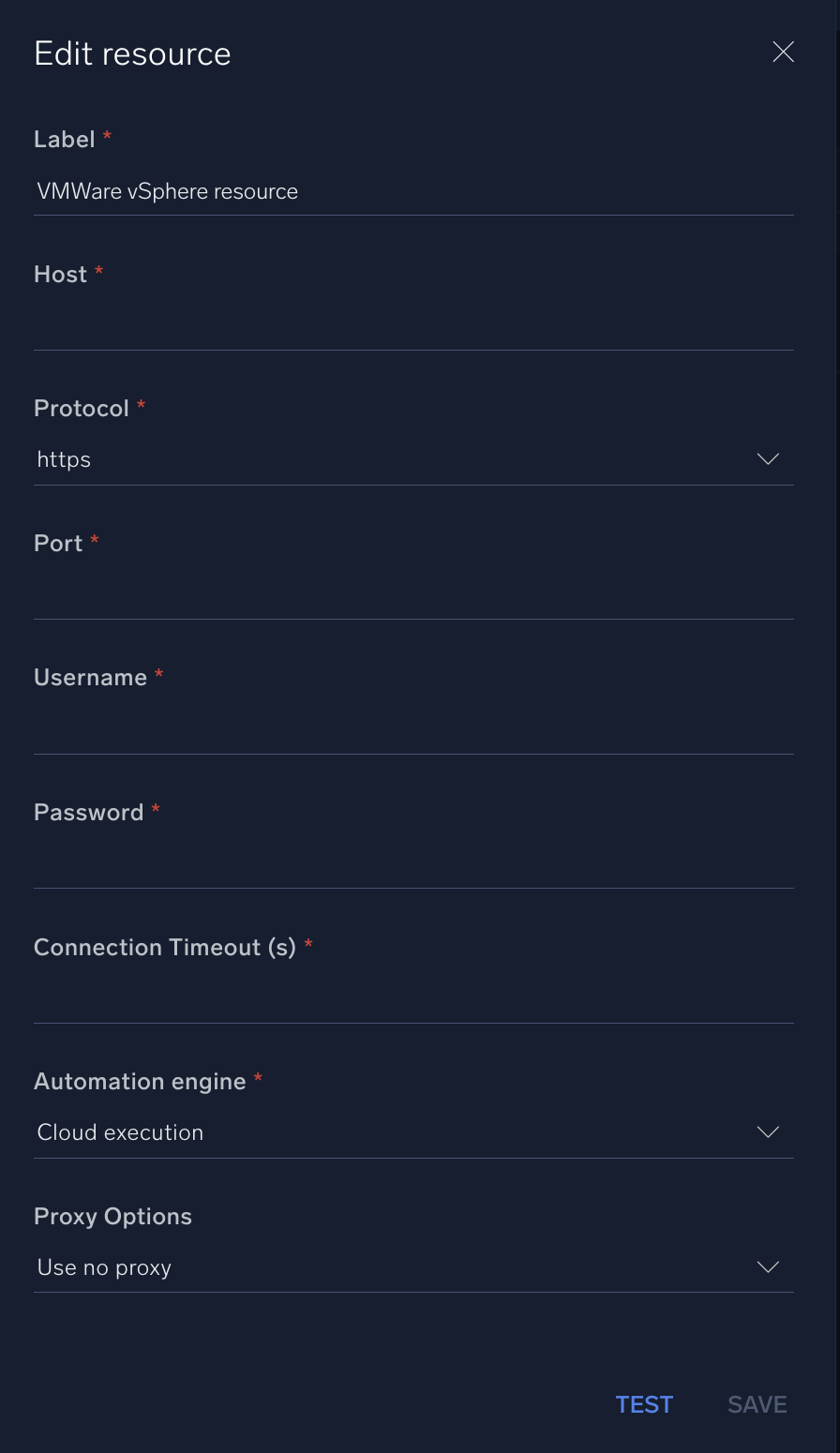
For information about VMware vSphere, see VMware vSphere documentation.
Change Log
- August 30, 2019 - First upload
- September 6, 2019 - Added link to VMWare vSphere external library
- August 17, 2023 (v1.2) - Updated the integration with Environmental Variables
- September 4, 2023 (v1.3) - Fixed a bug where if the timeout was not specified, an error would occur
- September 19, 2023 (v1.4) - Versioning