Zendesk
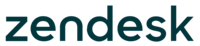
Version: 1.4
Updated: March 21, 2024
Zendesk enhances customer service security with advanced encryption and access controls to safeguard interactions. This integration streamlines ticket lifecycle management, from creation to restoration, and enriches user engagement with comprehensive data retrieval.
Actions
- Create Ticket (Notification) - Creates a new ticket.
- Delete Ticket (Containment) - Delete a ticket by ID.
- Get Ticket Details (Enrichment) - Retrieve information about an existing ticket by ID.
- List Tickets (Enrichment) - Fetch a detailed list with all tickets.
- List Users (Enrichment) - Fetch a detailed list with all users.
- Restore Deleted Ticket (Containment) - Restore previously deleted ticket by ID.
- Update Ticket (Notification) - Update an existing ticket by ID.
Zendesk configuration
This integration supports two primary authentication methods:
- Username and API Token - For instructions on setting up authentication using a username and API token, please refer to Managing API token access to the API.
- Username and Password - To configure authentication with a username and password, follow the steps outlined in Managing password access to the API.
Please ensure that you consult the corresponding guide to activate the API and generate the necessary credentials for your chosen method of authentication.
Configure Zendesk in Automation Service and Cloud SOAR
Before you can use this automation integration, you must configure its authentication settings so that the product you're integrating with can communicate with Sumo Logic. For general guidance, see Configure Authentication for Automation Integrations.
How to open the integration's configuration dialog
- Access App Central and install the integration. (You can configure at installation, or after installation with the following steps.)
- Go to the Integrations page.
Classic UI. In the main Sumo Logic menu, select Automation and then select Integrations in the left nav bar.
New UI. In the main Sumo Logic menu, select Automation > Integrations. You can also click the Go To... menu at the top of the screen and select Integrations. - Select the installed integration.
- Hover over the resource name and click the Edit button that appears.

In the configuration dialog, enter information from the product you're integrating with. When done, click TEST to test the configuration, and click SAVE to save the configuration:
-
Label. Enter the name you want to use for the resource.
-
URL. Enter your Zendesk URL, for example,
https://your-domain.zendesk.com. -
Username. Enter the username of a Zendesk admin user authorized to authenticate the integration.
-
API Token. Enter your Zendesk API token.
-
Password. Enter the password for the admin user.
-
Connection Timeout (s). Set the maximum amount of time the integration will wait for a server's response before terminating the connection. Enter the connection timeout time in seconds (for example,
180). -
Verify Server Certificate. Select to validate the server’s SSL certificate.
-
Automation Engine. Select Cloud execution for this certified integration. Select a bridge option only for a custom integration. See Cloud or Bridge execution.
-
Proxy Options. Select whether to use a proxy. (Applies only if the automation engine uses a bridge instead of cloud execution.)
- Use no proxy. Communication runs on the bridge and does not use a proxy.
- Use default proxy. Use the default proxy for the bridge set up as described in Using a proxy.
- Use different proxy. Use your own proxy service. Provide the proxy URL and port number.
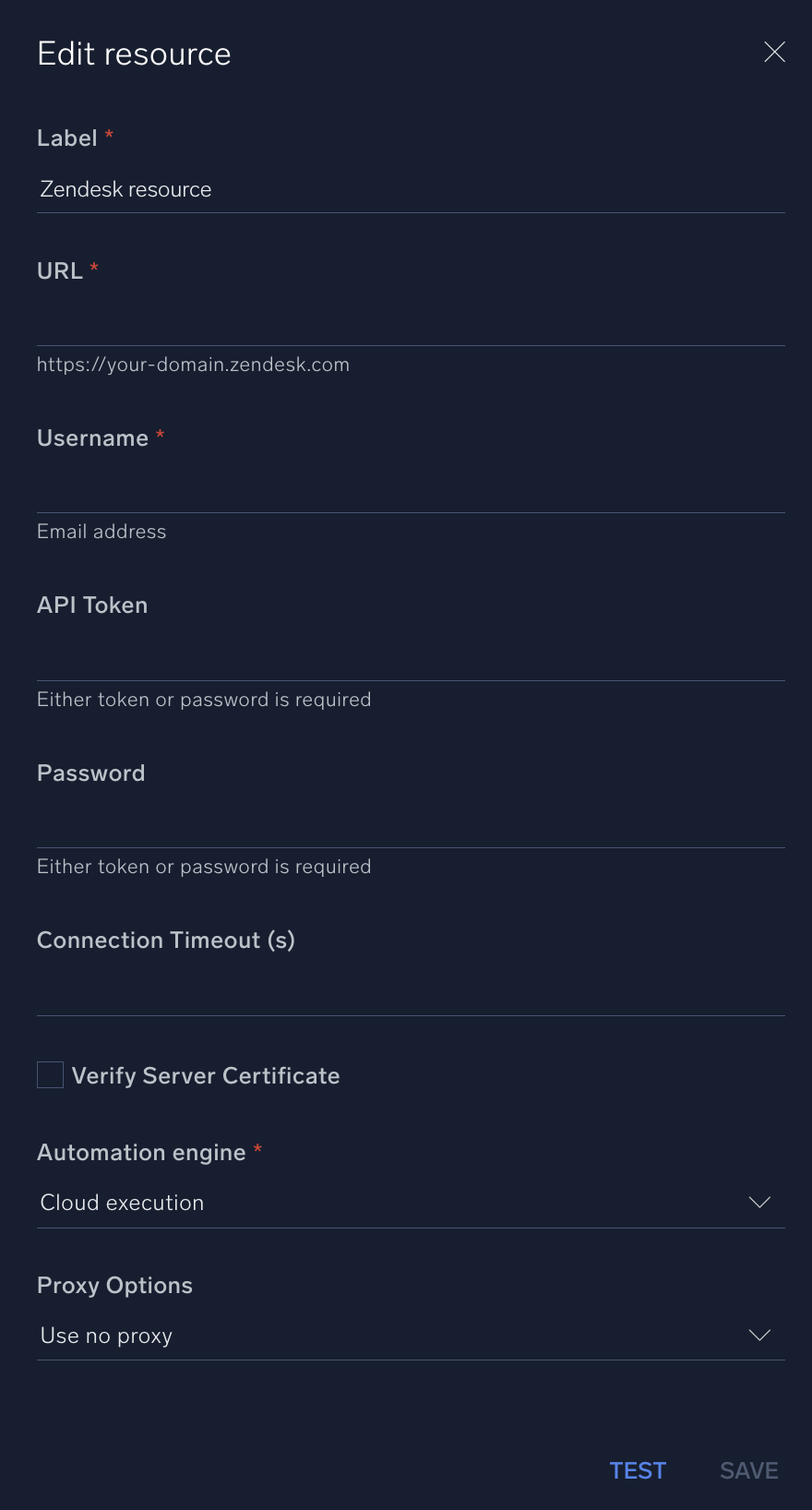
For information about Zendesk, see Zendesk documentation.
Change Log
- June 17, 2021 - First upload
- June 21, 2023 (v1.1) - Updated the integration with Environmental Variables
- June 21, 2023 (v1.2) - Changed Ticket and Update Ticket actions type to Notification
- July 6, 2023 (v1.3)
- Updated Actions - Create Ticket & Update Ticket
- March 21, 2024 (v1.4)
- Changed "Description" field type to textarea in "Create Ticket" action
- Changed "Comment" field type to textarea in "Update Ticket" action